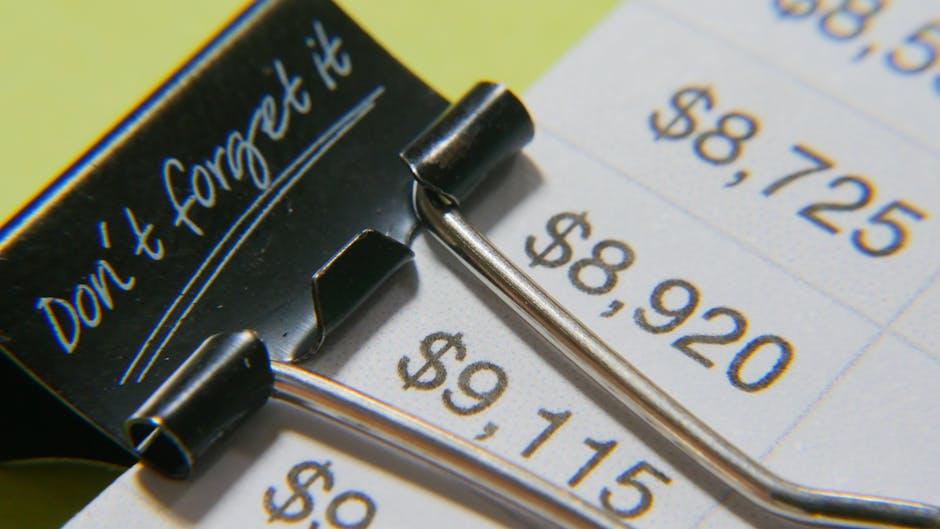Mastering Financial Visibility: The Power of NetSuite’s General Ledger Detail Report
To quickly export your NetSuite general ledger detail report:
- Steer to Reports > Financial > General Ledger
- Set date range filters in the report footer
- Click the Excel icon to export immediately
- For reports over 500,000 rows, use a saved search instead
- To add Transaction IDs, click Customize > Add Field > Transaction ID
The NetSuite general ledger detail report is the backbone of your financial audit trail, showing all transactions sorted by account during any specified time period. Unlike other financial reports, it provides complete transaction-level detail rather than just summary balances, making it essential for audit preparation, reconciliation, and financial analysis.
When auditors come knocking (and they will), this report becomes your best friend. It delivers the granular transaction data they need while maintaining the structure that makes verification straightforward.
“The general ledger is the financial compass of a business, directing and informing decisions.”
As finance teams increasingly need real-time financial visibility, knowing how to efficiently access, customize, and export this report becomes a critical skill for NetSuite users.
I’m Louis Balla, CRO and partner at Nuage, with over 15 years of experience helping businesses optimize their NetSuite general ledger detail report exports for audit readiness and financial analysis. My expertise in NetSuite financial reporting comes from overseeing countless implementations and integrations that leverage these critical reports for business intelligence.

Easy netsuite general ledger detail report glossary:
What Is the NetSuite General Ledger Detail Report?
The NetSuite general ledger detail report is your financial storyteller – it captures every transaction in your business and organizes them by account, giving you the complete picture of your company’s financial life. Think of it as your traditional accounting ledger, but improved with digital capabilities that make finding, analyzing, and sharing financial data incredibly simple.
When you open this report, you’ll see a comprehensive view of your financial activity with everything neatly laid out:
- Account name and number (the financial “buckets” in your business)
- Transaction type (invoices, bills, journal entries, and more)
- Transaction date (when it happened)
- Document number (for easy reference)
- Name (which customer, vendor, or employee was involved)
- Memo/description (the story behind the numbers)
- Amounts (both debits and credits)
- Running balance (how each transaction affects the total)
What makes this report truly special is the “Split” column – this little gem shows you the offsetting account in each transaction. It’s double-entry bookkeeping in action, maintaining that fundamental accounting equation that assets = liabilities + equity. This split view helps you trace the complete financial story of every transaction.
A manufacturing client of ours in Manhattan Beach put it perfectly: “The NetSuite general ledger detail report is the first place we look when something doesn’t add up.” When you notice something odd in your Trial Balance, you can drill down into the specific account and see every single transaction that contributed to that balance. It’s like having a financial detective at your fingertips.
Why It Matters for Compliance & Insight
Beyond just tracking numbers, the NetSuite general ledger detail report plays several crucial roles in your business:
For auditors, it’s a dream come true. They need to trace financial statement amounts back to source transactions, and this report provides that audit trail instantly. No more digging through file cabinets or hunting down paper records.
The compliance benefits are substantial too. NetSuite’s system notes feature tracks every change affecting your GL, creating a comprehensive audit trail that shows who did what and when. This level of detail is essential for regulated industries where proper documentation isn’t just nice-to-have – it’s required.
Your finance team gains powerful analytical capabilities when they can see all debits and credits in real-time. They can spot trends, identify unusual patterns, and gain insights that drive better business decisions. When something looks off, they can find and fix errors quickly by examining the detailed transaction history.
Perhaps best of all is the real-time access. As one of our food and beverage clients in Florida told us: “Before NetSuite, reconciling accounts meant digging through paper files. Now, I can pull up the GL detail report and find any transaction in seconds – it’s night and day.” Your team can access this financial data from anywhere with an internet connection, supporting today’s distributed and remote work environments.
The NetSuite general ledger detail report transforms your accounting records from a static record-keeping tool into a dynamic business asset that drives decision-making while ensuring you stay compliant. It’s the difference between simply recording history and actually learning from it to shape your company’s future.
For more information about NetSuite’s powerful general ledger capabilities, visit NetSuite General Ledger Features.
NetSuite General Ledger Detail Report: How to Access, Run & Export in Seconds
Getting your hands on the NetSuite general ledger detail report is refreshingly simple once you know your way around. Let me walk you through the process that I’ve guided countless clients through over the years.
Navigation Path:
The journey to your financial data starts with just a few clicks. Log into your NetSuite account and steer to Reports > Financial > General Ledger. You’ll see a progress bar dancing along the footer as your report loads. If you’ve accidentally selected too much data and the report seems stuck in digital limbo, don’t worry just click “Cancel Report” and adjust your filters to something more manageable.
Applying Essential Filters:
Before diving into your data, take a moment to set up the right filters. This is like using the right lens on a camera it helps you focus on exactly what you need.
In the report footer, you’ll find the date range selector. Set your “From” and “To” dates to define your reporting period. If you’re using NetSuite OneWorld, you’ll also need to select your subsidiary context either a specific subsidiary or “Consolidated” to view data across your entire organization. And for those of you with Multi-Book Accounting enabled, don’t forget to select the appropriate accounting book.
One-Click Export Steps:
Once your report is loaded and filtered to perfection, exporting is a breeze. Look for the export icons in the top right corner of your report. The Excel icon is your go-to for spreadsheet format, while the CSV icon works best for larger datasets. If you need a more presentation-ready format, the PDF icon has you covered (though I’ve found that really large reports can look a bit unwieldy in PDF format).
I always tell my clients that narrowing your date range or filtering by specific accounts before exporting can save significant time. One of our manufacturing clients shared this wisdom: “Instead of exporting the entire GL at month-end, we export by account category assets one day, liabilities the next, and so on. This keeps file sizes reasonable and makes review more focused.”
Handling the 500,000-Row Limit During Export
Here’s something that catches many finance teams off guard NetSuite’s asynchronous report execution has a 500,000-row limit. For high-volume businesses, especially during audit season or year-end closing, this can feel like hitting a digital brick wall.
When you hit this limit, you’ll see a message warning you that your report has been truncated. Don’t panic! There’s a clever workaround that I’ve implemented for dozens of clients.
The Saved Search Workaround:
For companies dealing with transaction volumes that would make an Excel spreadsheet sweat, a saved search is your best friend. Head to Reports > New Search > Transaction, then click “Create Saved Search.” On the Criteria tab, set your date range and account filters. The magic happens on the Results tab, where you’ll select the transaction fields you need in your report.
Be sure to include essential fields like Main Line, Account, Type, Date, Document Number, Name, Memo, Amount, and Transaction ID (this last one is crucial for maintaining a solid audit trail). Add some available filters that users can adjust when running the search, then save and run it.
The beauty of this approach? You can export to Excel or CSV with no row limitations whatsoever. It’s perfect for audit testing and comprehensive financial analysis.
CSV vs. Excel Considerations:
When dealing with massive datasets, the format you choose matters. Excel is fantastic for immediate analysis with formulas and pivot tables, but it might struggle with extremely large datasets. CSV files, on the other hand, load faster and handle larger volumes of data, though you’ll need to import them into Excel for more sophisticated analysis.
NetSuite General Ledger Detail Report in Multi-Subsidiary Mode
For those of you using NetSuite OneWorld, the general ledger detail report takes on a whole new dimension with its multi-subsidiary capabilities.
Consolidated Context:
When you select “Consolidated” in the Subsidiary Context filter, NetSuite performs some impressive behind-the-scenes magic. Your report will include transactions from all subsidiaries you have permission to view, convert all amounts to the parent company’s base currency, and even show intercompany eliminations (if you’ve configured them).
Currency Translation:
One of the most powerful features is how NetSuite automatically handles currency translation. It uses the exchange rates defined in your system, applies the translation method selected for each account type, and considers the date of each transaction. This eliminates the manual consolidation work that can consume days of valuable time in organizations using disconnected systems.
I remember when a client in Ponte Vedra with operations across three countries told me: “Before NetSuite, we spent days at month-end consolidating spreadsheets from each country. Now we run one consolidated GL detail report that handles all the currency conversion automatically.”
That’s the kind of time-saving change we love to see at Nuage. Whether you’re running a single-entity business or managing a complex multi-national organization, the NetSuite general ledger detail report gives you the financial visibility you need all with just a few clicks.
Customizing & Filtering the Report for High-Volume Data
When you first open the NetSuite general ledger detail report, it’s like getting a basic car functional, but just waiting for customization to truly shine. This is especially true when you’re swimming in thousands of transactions each month.
Using the Report Builder:
The real magic happens when you click that “Customize” button in the top right corner. This opens up NetSuite’s Report Builder, your control center for changing the standard report into something that actually answers your specific questions.
I’ve worked with manufacturers who initially complained about information overload until we showed them how to streamline their view. The Report Builder lets you add or remove columns, rearrange them in a logical order, apply targeted filters, and create meaningful subtotals and groupings that make sense for your business.
Adding Critical Fields:
One customization I recommend to every client is adding the Transaction ID field to your NetSuite general ledger detail report. This unique identifier is pure gold when auditors come calling.
To add it:
- Click “Add Field” in the Report Builder
- Search for “Transaction ID”
- Add it to your columns
- Save your custom report layout
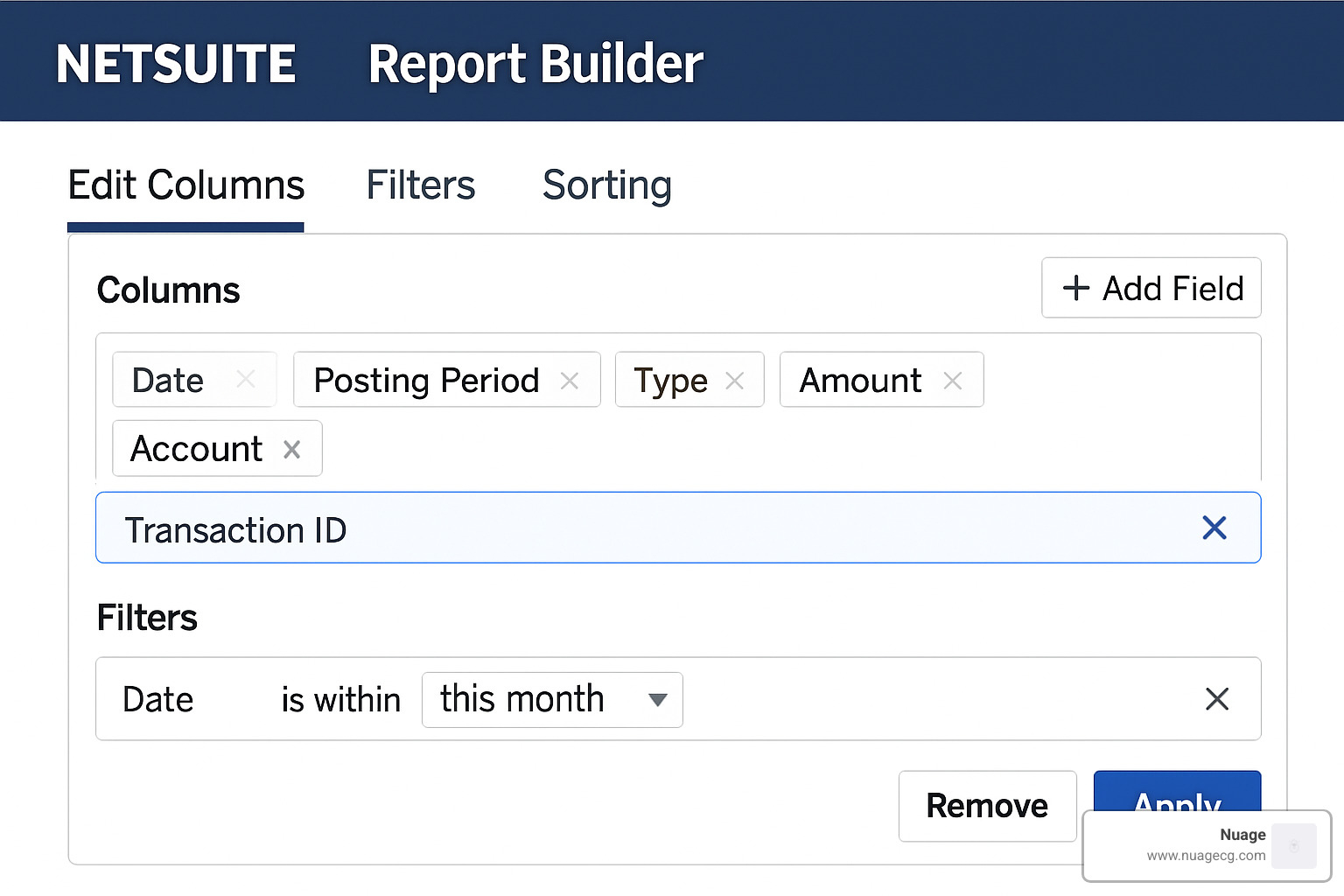
Filtering for Focused Analysis:
When dealing with high-volume data, effective filtering becomes your best friend. Think of it as having a conversation with your GL: “Show me only what matters right now.”
You can filter by amount ranges to focus on significant transactions (great for materiality assessments), or drill down by class, location, or department for targeted analysis. Need to review just your fixed asset accounts? Filter by account type. Looking at vendor spending patterns? Filter for vendor bills specifically.
These filters transform an overwhelming data dump into actionable intelligence. For deeper customization techniques, our team has put together a comprehensive financial report builder netsuite guide that walks through advanced options.
Bulk Refresh Strategy:
“Work smarter, not harder” definitely applies to NetSuite reporting. Instead of recreating the wheel each time:
Create a library of saved GL detail reports for different purposes one for month-end close, another for tax preparation, maybe a specialized one for cash flow analysis.
After you’ve set up these templates, simply hit “Refresh” after updating your date ranges or other filters. For regular reporting cycles, schedule reports to run automatically so they’re waiting in your inbox when you need them.
A manufacturing controller in California told me this approach saved his team nearly two full days of work each month-end. “We created separate GL detail report templates for each major account category and scheduled them to run overnight. By morning, all our exports are ready for review no more waiting for reports to process during crunch time.”
Advanced Filters & Saved Searches
When the standard report just won’t cut it especially for complex analysis or massive data sets saved searches become your secret weapon.
Creating a GL Detail Saved Search:
Saved searches offer virtually unlimited flexibility. You can include posted transactions only, specify precise date ranges, target specific accounts, and create custom output that matches exactly what you need.
The real power comes from being able to add fields that aren’t available in standard reports like approval status, custom fields, or related transaction details through joins.
For compliance-minded teams, including audit fields like Created By, Last Modified By, and System Notes provides a complete picture of who changed what and when.
Benefits of the Saved Search Approach:
The saved search approach solves several limitations of standard reports. First, you’ll never hit that frustrating 500,000-row limit that cuts off your data. You can also schedule automatic email delivery to key stakeholders, dig deeper with fields not available in standard reports, and often get better performance for large data sets.
Perhaps most importantly, you create a consistent reporting framework that delivers the same format every time crucial for period-over-period analysis.
One of our food and beverage clients in Florida transformed their audit process with this approach. “Our auditors used to request multiple reports that took days to prepare. Now we run one saved search that includes all the transaction details, system notes, and approval information they need. What used to take days now takes minutes.”
By mastering these customization techniques, you transform the NetSuite general ledger detail report from a basic accounting tool into a strategic asset that drives better decision-making across your organization.
Best Practices for Auditors, Exports & Security
When audit season rolls around, your NetSuite general ledger detail report becomes the star of the show. Having helped dozens of companies through this process, I’ve gathered some battle-tested approaches that make audits less stressful while maintaining proper security.
Preparing Reports for Auditor Requests
Auditors have specific needs, and meeting them efficiently can save countless hours of back-and-forth. Start by confirming exactly what they’re looking for—specific date ranges, accounts, and level of detail required.
Always include Transaction IDs in your exports. This seemingly small detail makes a world of difference, allowing auditors to trace entries quickly without pestering your team with follow-up questions. One of our manufacturing clients told me, “Adding Transaction IDs to our reports cut our auditor Q&A time in half.”
Don’t forget to include System Notes showing who created or modified each transaction and when. This transparency builds auditor confidence and speeds up their verification process.
Document your methodology by adding a simple cover sheet explaining the filters or criteria you used. And adopt consistent file naming that tells the story at a glance—something like “GLDetailFY23Q2FINAL” saves everyone confusion.
Full GL Dump Considerations
When you need to export a complete general ledger, understanding the differences between your options is crucial:
| Feature | Standard GL Report | Saved Search Method |
|---|---|---|
| Row Limit | 500,000 rows | Unlimited |
| Customization | Limited fields | Any transaction field |
| System Notes | Not included | Can be included |
| Performance | Slower for large datasets | Faster for large datasets |
| Scheduling | Limited options | Fully schedulable |
| Email Delivery | Manual | Automated |
For comprehensive information about NetSuite’s general ledger capabilities, visit NetSuite General Ledger Features.
Security and PII Considerations
Balancing transparency with data protection is a delicate dance. If employee information appears masked in your report, check with your account administrator about appropriate access levels. Role-based permissions ensure users only see GL data relevant to their responsibilities.
Consider implementing controls over who can export large data sets, and keep an eye on audit logs to monitor who’s accessing and exporting GL detail reports. Establishing clear data retention policies for exported reports helps prevent sensitive financial data from floating around indefinitely.
A client in Manhattan Beach shared their clever approach: “We created a special ‘Auditor’ role with time-limited access to specific saved searches. Our auditors get exactly what they need while our security stays tight.”
System Notes & GL Audit Numbering
NetSuite’s system notes feature is like a financial surveillance camera that never blinks. It automatically records who changed what, when it happened, and preserves both old and new values for comparison. This invisible record-keeper can be filtered by field, date, or user, making it invaluable for tracing changes.
For even stronger compliance controls, enable General Ledger Audit Numbering by going to Setup > Accounting > Accounting Preferences. This assigns sequential numbers to all GL-impacting transactions. Even voided transactions receive a GL number and become locked against future edits—creating an unbroken chain of evidence that satisfies even the most meticulous auditors.
“GL audit numbering transformed our SOX compliance,” shared a manufacturing client. “Our auditors can quickly verify that no transactions have been inappropriately modified or deleted, and we spend less time answering questions about our controls.”
For companies in regulated industries, these built-in audit features make NetSuite general ledger detail reports particularly valuable. They transform what could be a compliance headache into a straightforward process that builds confidence with auditors and regulators alike.
Beyond the Standard Report: SuiteAnalytics & Custom Dashboards
The NetSuite general ledger detail report gives you all the transaction data you need, but turning those numbers into actionable insights requires a bit more magic. This is where NetSuite’s visualization and analytics tools really shine.
SuiteAnalytics & KPI Scorecards
SuiteAnalytics transforms your general ledger from a sea of numbers into visual stories that drive decisions. Instead of scrolling through thousands of rows, you can create interactive dashboards that highlight what matters most.
“Before we started using SuiteAnalytics, our month-end review meetings were a slog through spreadsheets,” shares one of our manufacturing clients. “Now we walk in with visual trends already mapped out. We spend our time discussing strategy instead of hunting for numbers.”
With SuiteAnalytics Workbooks, you can combine your GL data with other business information to create a complete financial picture. The platform lets you build pivot tables that summarize transactions across multiple dimensions simultaneously perfect for analyzing expenses by department and time period in one view.

The real power comes when you create KPI scorecards that track financial metrics against targets. Imagine seeing instantly how your actual expenses compare to budget, with red and green indicators showing where attention is needed. These visualizations make financial data accessible to non-financial team members, improving company-wide financial literacy.
For a deeper dive into these capabilities, our NetSuite Data Analytics guide walks through building effective dashboards step by step.
When to Build a Custom GL Detail Saved Search
While the standard report works well in many situations, there are times when a custom saved search becomes essential. Think of it as the difference between buying a suit off the rack versus having one custom both will work, but one fits your exact specifications.
Custom saved searches make sense when performance becomes an issue with large data volumes. One Florida client tells us, “Our standard GL report was taking over 15 minutes to run at month-end. We switched to a saved search and cut that time by 75%.”
They’re also ideal for recurring reporting needs. Instead of manually generating the same report with the same filters every month, you can schedule automated delivery. Imagine coming to work on the first day of each month with your GL detail already waiting in your inbox no action required.
Setting up these scheduled exports is straightforward:
- Create your perfect saved search with exactly the fields and filters you need
- Click Schedule > Set Up Email Schedule
- Choose when it should run and who should receive it
- Select your preferred format (Excel for analysis, CSV for large datasets, PDF for distribution)
This simple automation eliminates hours of manual work each month while ensuring everyone gets consistent, timely financial information.
Leveraging IFS Cloud for Complementary Reporting
For organizations with complex enterprise reporting needs beyond what NetSuite provides, IFS Cloud ERP offers complementary capabilities that work alongside your NetSuite implementation.
IFS Cloud excels at enterprise analytics that span multiple systems, providing a unified view across your entire operation. Its financial consolidation tools are particularly valuable for organizations with complex multi-entity structures that need sophisticated elimination and currency translation capabilities.
What sets IFS apart is its AI-powered insights that can detect anomalies in financial data before they become problems. Imagine being alerted to unusual transaction patterns that might indicate errors or even fraud before your auditors find them.

At Nuage, we don’t push a single solution because we know every business has unique needs. Sometimes NetSuite’s native tools are perfect; other times, a complementary solution makes sense. We help you determine the right mix based on your specific reporting requirements and business complexity.
As one client put it: “What I appreciate about Nuage is they didn’t try to force-fit us into just NetSuite or just IFS. They helped us build a reporting strategy that leverages the strengths of both systems for different parts of our business.”
The right approach to GL reporting isn’t about choosing between options it’s about building a strategy that gives you both the detailed transaction data and the visual insights needed to drive your business forward.
Frequently Asked Questions about the NetSuite General Ledger Detail Report
What columns appear in the report by default?
When you first pull up your NetSuite general ledger detail report, you’ll notice it comes pre-loaded with all the essential financial information you need. The standard columns give you a comprehensive view of your transactions without any customization needed.
You’ll see the Account field showing both name and number, making it easy to identify where transactions are posted. The Type column tells you whether you’re looking at an invoice, bill, journal entry, or other transaction type. Date and Num fields provide the chronological markers and reference numbers that help with tracking.
The Name column shows you who was involved in the transaction – whether that’s a customer, vendor, or employee. And the Memo field gives you that all-important context about what the transaction was actually for.
Of course, the financial columns are the heart of the report: Debit and Credit amounts, plus the running Balance that shows you where the account stands after each transaction.
One of the most valuable columns is the Split field, which reveals the offsetting account in each transaction. This is double-entry accounting in action! When you’re viewing the main line account, the Split column shows you the corresponding account. If multiple accounts are involved, you’ll simply see “-Split-” as an indicator.
How do I include transaction IDs or custom segments?
Adding Transaction IDs to your NetSuite general ledger detail report is something our clients consistently thank us for recommending – especially when audit time rolls around. This unique identifier is your golden ticket for tracing transactions across different reports.
To add this crucial field (or any custom segments like Project or Product Line), just:
- Click “Customize” in the top right corner of your General Ledger report
- In the Report Builder, select “Add Field”
- Search for “Transaction ID” or the name of your custom segment
- Add it to your column selection
- Save your customized report layout
Just remember that for custom segments to appear, they need to be properly configured in your NetSuite account first. When set up correctly, these segments add powerful dimensions to your financial analysis, letting you slice and dice your GL data in ways that reveal meaningful business insights.
Can I schedule the report to email automatically?
Here’s where we need to get a bit creative. The standard NetSuite general ledger detail report has some limitations when it comes to scheduling, but there’s a simple workaround that actually gives you more flexibility.
Instead of trying to schedule the standard report, create a saved search that mirrors your GL detail requirements. This approach open ups automation capabilities that the standard report just doesn’t have.
With a saved search, you can:
- Set up regular email delivery on your preferred schedule (daily, weekly, monthly)
- Customize exactly who receives the report
- Choose your preferred file format (Excel for analysis, CSV for large data sets, PDF for presentation)
One of our manufacturing clients in California put it perfectly: “We now have weekly GL exports going automatically to our controller and monthly versions to our CFO – each filtered to show just the accounts they need to review. Our financial review process is night and day compared to before.”
The beauty of this approach is that once it’s set up, your team receives consistent, accurate GL information without anyone having to remember to generate reports manually. It’s one of those small NetSuite optimizations that pays huge dividends in team efficiency.
For more comprehensive reporting solutions that complement your NetSuite implementation, explore how IFS Cloud ERP can improve your financial visibility with powerful analytics tools.
Conclusion
The NetSuite general ledger detail report isn’t just rows and columns of numbers – it’s the financial heartbeat of your business. When leveraged properly, this powerful tool transforms from a simple transaction log into your strategic compass for audit preparation, financial analysis, and data-driven decision making.
Throughout this guide, we’ve explored how to access, customize, and export this critical report to meet your specific business needs. Whether you’re preparing for an external audit, investigating account discrepancies, or analyzing spending patterns across your organization, mastering these techniques puts financial clarity at your fingertips.
At Nuage, we’ve walked alongside countless manufacturing and food and beverage businesses on their journey to financial reporting excellence. Our clients tell us time and again how proper implementation of these NetSuite capabilities has revolutionized their financial operations – turning days of manual work into minutes of automated insight.
What makes the difference between companies that merely use NetSuite and those that truly harness its power? It’s understanding that your general ledger isn’t just a record of past transactions – it’s a dynamic business asset that illuminates the path forward.
With over 20 years of ERP implementation experience, our team has developed a deep appreciation for how effective financial reporting forms the foundation of sound business decision-making. We focus on delivering solutions custom to your unique challenges, not pushing software that doesn’t fit your needs.
For businesses looking to lift their financial reporting capabilities even further, our experts in Manhattan Beach and Ponte Vedra are ready to help implement best practices customized to your specific industry requirements. We believe in partnering with our clients to understand their unique challenges before recommending any technology solution.
Want to continue your NetSuite journey? Our NetSuite 101 resource center offers additional guidance on maximizing your ERP investment, or you can reach out to our team for a personalized consultation focused on your specific business needs.
The true value of your NetSuite general ledger detail report lies not just in what it tells you about yesterday, but in how it helps you shape tomorrow. With the right approach, you’ll gain the financial visibility needed to steer confidently toward your business goals – no matter what challenges appear on the horizon.
Related NetSuite Resources
Looking for more NetSuite insights? Check out these helpful guides: