Why NetSuite Custom Reports Transform Your Business Intelligence
NetSuite custom reports are powerful tools that transform raw data into actionable business insights, moving your organization beyond basic spreadsheets and static reporting. Instead of relying on manual data aggregation and outdated information, custom reports provide real-time visibility into your business operations.
Quick Answer: How to Create NetSuite Custom Reports
- Steer to Reports New Report Select your data metric.
- Choose a format: Summary, Detail, or Matrix.
- Customize columns and add filters using the Report Builder.
- Save and share with specific roles or schedule automated distribution.
- Build dashboards by connecting reports to KPI portlets and role-based views.
The challenge with basic reporting is clear: bottlenecks like Excel spreadsheets, manually aggregated data, and disparate systems slow decision-making. When managers wait days for critical reports, the information is already out-of-date.
Advanced reporting in NetSuite solves these problems by offering hundreds of pre-configured reports that can be extensively customized or built from scratch. You can pull data from multiple applications, automate recurring reports, and create personalized dashboards that give each stakeholder the exact information they need.
This shift from reactive to proactive intelligence drives better business outcomes. As a NetSuite Optimization Engine with over 20 years of experience in digital change, we’ve seen that most businesses only use 20% of NetSuite custom reports capabilities, missing key opportunities for growth.
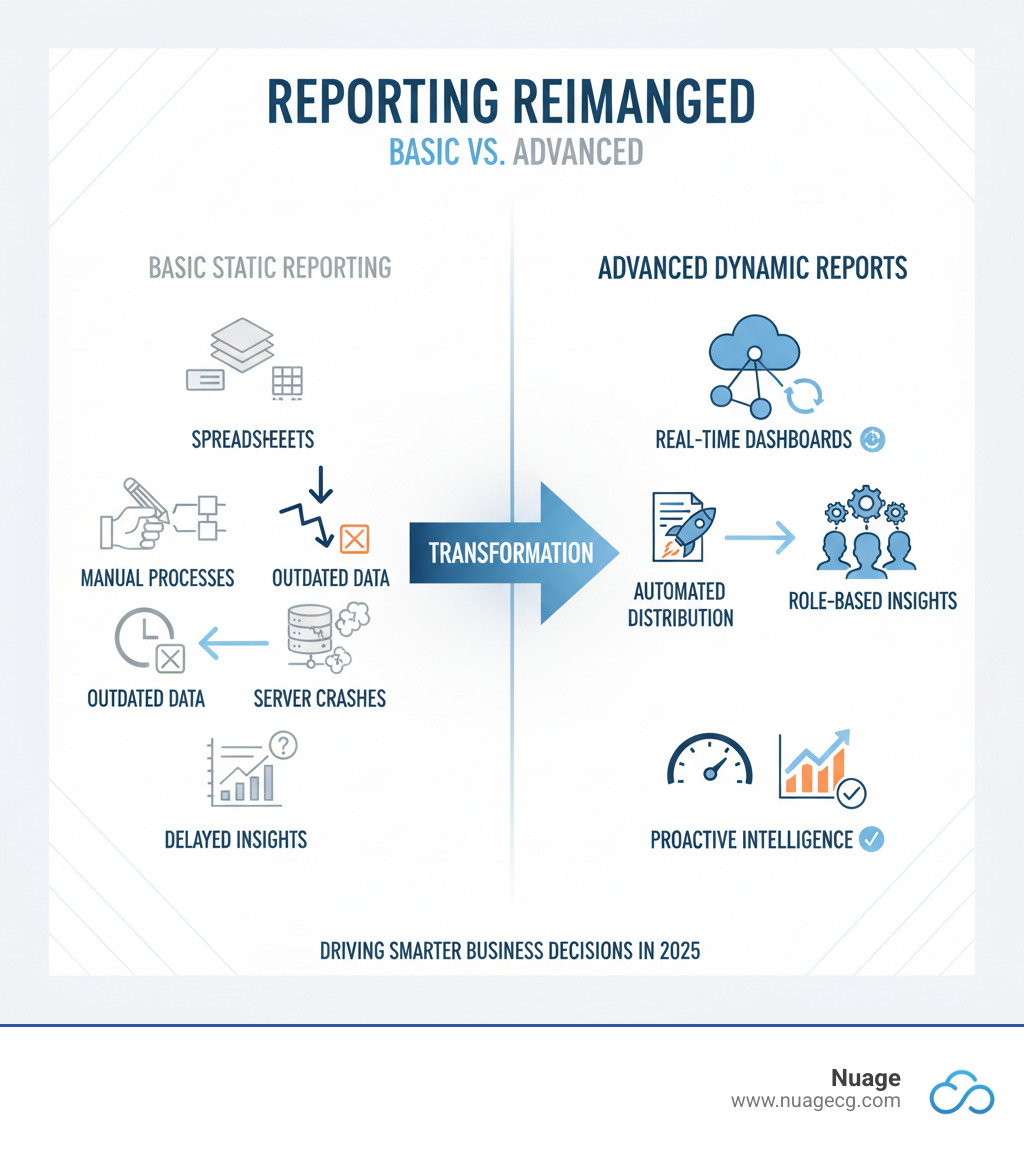
Similar topics to NetSuite custom reports:
Understanding NetSuite’s Reporting Toolkit
Basic reporting offers a fixed menu of options, but NetSuite custom reports empower you to create exactly what you need. Instead of settling for generic reports, you can build custom views that address your unique business challenges. For an official overview of SuiteAnalytics and reporting capabilities, see NetSuite’s Business Intelligence features.
With NetSuite custom reports, you can:
- Gain granular insights by drilling down into the factors driving your trends.
- Make informed decisions by giving each team member role-specific information.
- Improve productivity by automating tedious monthly report compilations.
- Combine data from multiple systems for a complete picture of your operations.
The NetSuite ERP comes loaded with hundreds of pre-configured reports, providing a solid foundation to build upon. For businesses new to the platform, mastering the fundamentals of using standard reports is the perfect starting point.
The Core Components: Report Builder, Financial Report Builder, and Saved Searches
NetSuite provides three powerful tools for custom reporting:
Report Builder is your go-to for customizing standard reports and creating new ones. Its drag-and-drop, WYSIWYG interface lets you edit columns, add filters, and change sorting options without writing any code.
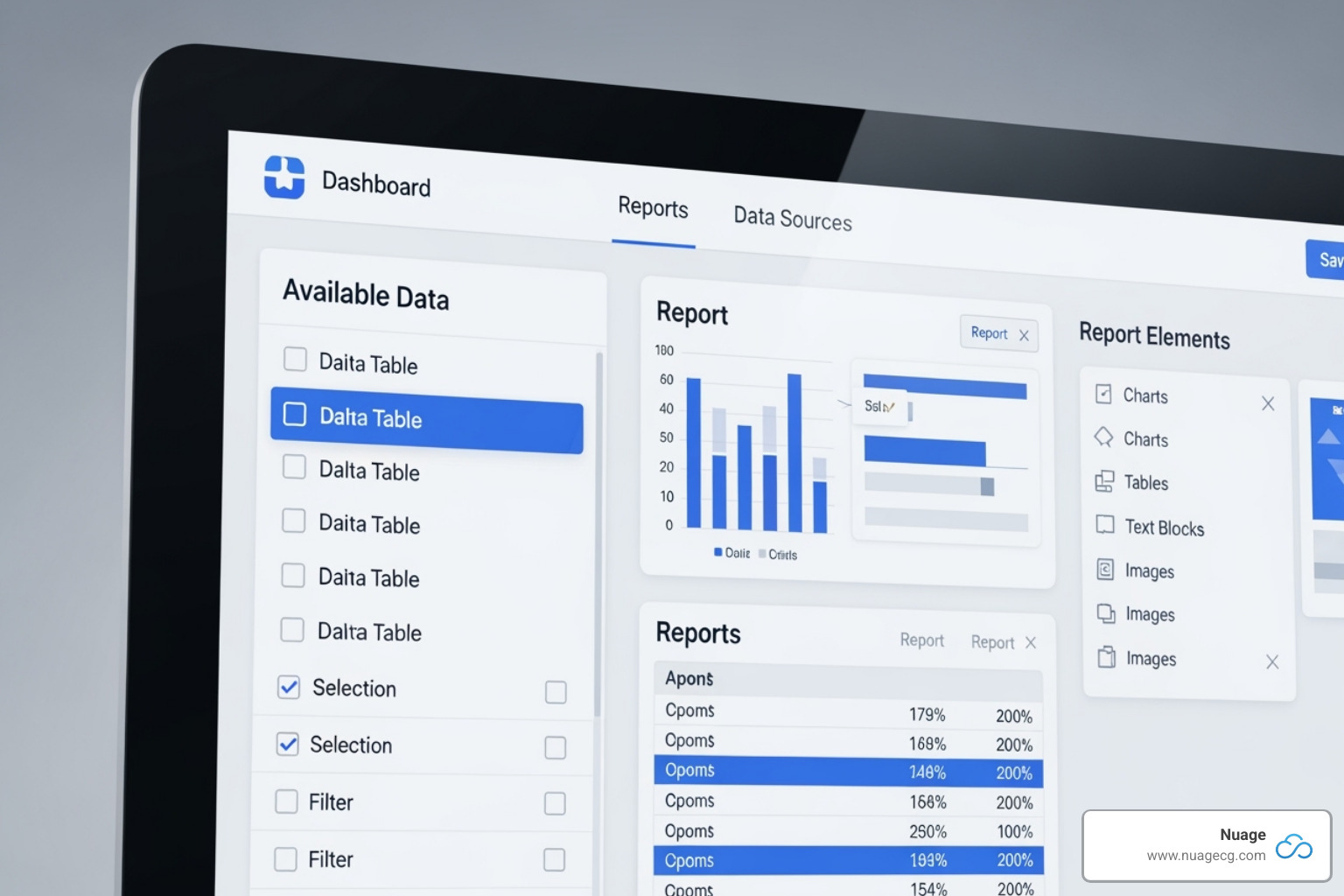
Financial Report Builder is a specialized tool for formal financial statements like Balance Sheets and Income Statements. It offers granular control over layouts, sections, and calculations to meet both internal and external compliance requirements.
Saved Searches are the secret sauce behind NetSuite’s flexibility. They are powerful, reusable data queries that you can save, share, and schedule. Think of them as smart filters that remember exactly what information you need.
Why Saved Searches are the Engine Behind Your Dashboards
Saved Searches create highly specific, reusable data queries. Create a search once, and you can run it repeatedly, share it with colleagues, or schedule it to run automatically.
Their real power lies in populating dashboards. Saved Searches are the engine that powers your dashboard portlets, feeding real-time data directly to your personalized views. Whether you need custom KPIs, automated reminders, or trend graphs, Saved Searches deliver up-to-the-minute accuracy.
This real-time capability is crucial for monitoring fast-moving metrics. For a deeper dive into saved searches functionality, check out NetSuite’s official documentation on Saved Searches.
Integrating Data from Other Systems
One of the most powerful aspects of NetSuite custom reports is their ability to pull data from multiple applications. Imagine combining marketing data from one system with sales figures from another, all in a single, comprehensive report. For example, you can blend CRM data from Salesforce with financial and operational data in NetSuite for unified analytics.
This unified approach is essential for understanding how different parts of your business interact. Our NetSuite Integration Services are designed to help you achieve this seamless data flow, creating a foundation for truly unified reporting.
Creating Your First Custom Report: A Step-by-Step Guide
Building your first NetSuite custom report is a straightforward process. The key is to answer three questions: What data do I need? How should it look? Who needs to see it?
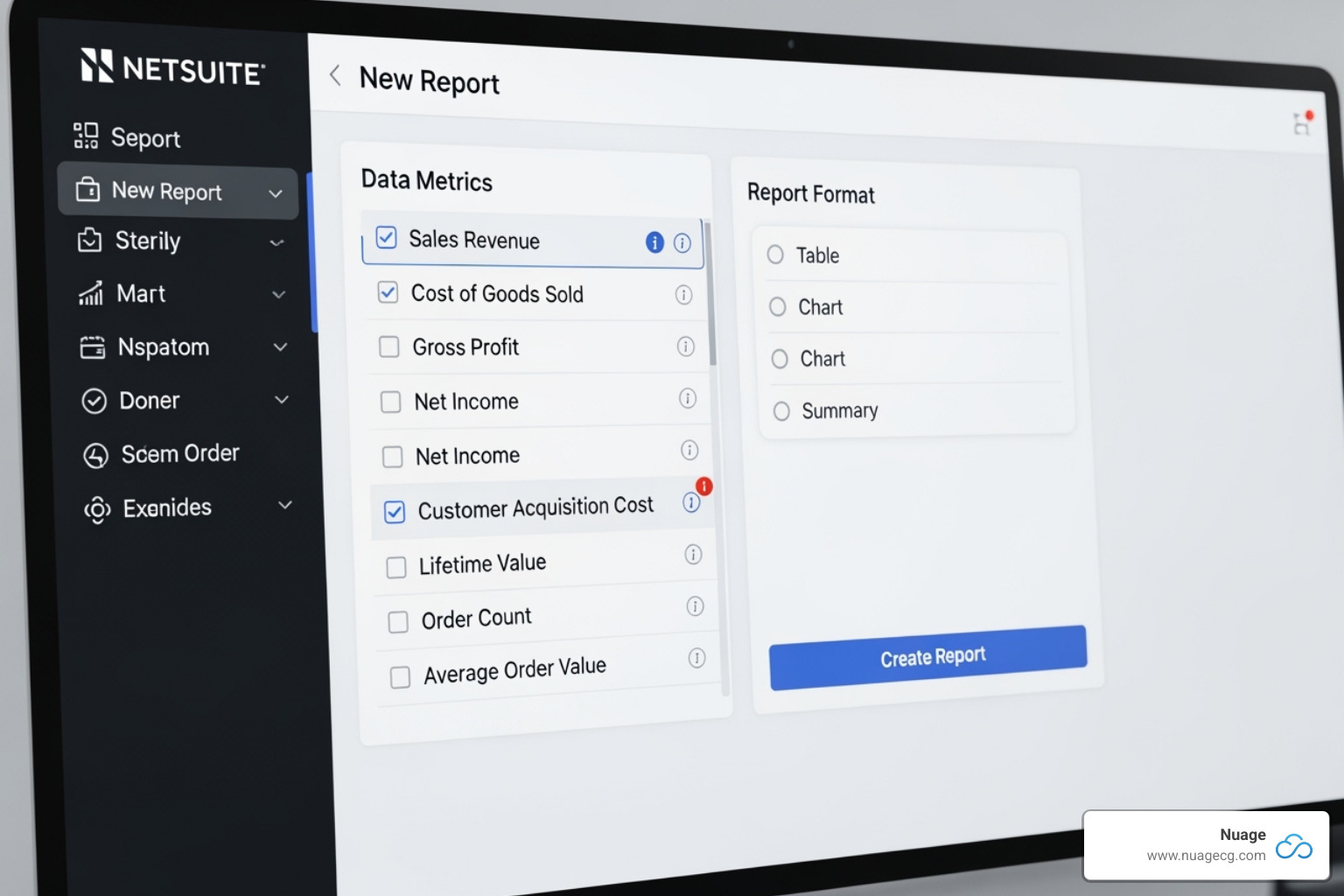
Step 1: Selecting Your Data and Report Format
To start, steer to the Reports tab and click New Report.
First, choose your metric, which is the type of business data you want to examine (e.g., sales orders, inventory levels, financial transactions). NetSuite organizes these by record type.
Next, define a report title that is clear and searchable for your team.
Finally, select a report format:
- Summary reports provide a high-level overview.
- Detail reports show every individual transaction or record.
- Matrix reports are ideal for comparing data across two dimensions, like sales by product by month.
After these selections, you can run a basic version or select “More Customization” to access the full power of NetSuite custom reports.
Step 2: A Walkthrough of NetSuite Custom Reports Creation
The Report Builder is your control center for changing a generic report into a useful tool.
Editing columns gives you control over what information appears. You can add, remove, and rearrange fields, as well as customize numeric data formatting. A key feature is the ability to rename column labels for clarity (e.g., changing “Forecast: Transaction Number” to “Order Number”). You can also add summary types like sums or averages and include grand totals.
Adding filters makes your report focused and actionable. Common filter types include:
- Date Range: Use dynamic options like “this month” or “last fiscal quarter” to keep reports current.
- Subsidiary: Focus on specific entities in a multi-location business.
- Class, Department, Location: Analyze performance across different organizational segments.
You can also apply specific criteria based on any field to create precisely targeted reports.
Defining sorting options and grouping data completes your report’s structure. Sorting helps identify top performers or issues at a glance, while grouping creates a hierarchical view (e.g., sales data by region, then by customer).
Step 3: Saving, Exporting, and Distributing Your Report
Once your report is built, ensuring the right people can access it is the final step.
Saving your custom report is essential. Saved reports are stored under Reports > Saved Reports > All Saved Reports, creating a personal library of business intelligence tools.
Export options offer flexibility. You can export to Excel for further manipulation, PDF for professional presentation, CSV for importing into other systems, or Word for business documents.
Scheduling automated distribution transforms reporting from reactive to proactive. You can schedule reports for recurring delivery—daily, weekly, monthly, or yearly—eliminating manual effort and ensuring consistent delivery of information.
Sharing with specific roles ensures data security. When saving a report, you can define exactly which users or roles can access it, protecting sensitive information while empowering relevant individuals.
Advanced Techniques for Deeper Insights
Once you’ve mastered the basics of NetSuite custom reports, you can explore advanced features that turn reports into powerful strategic tools.
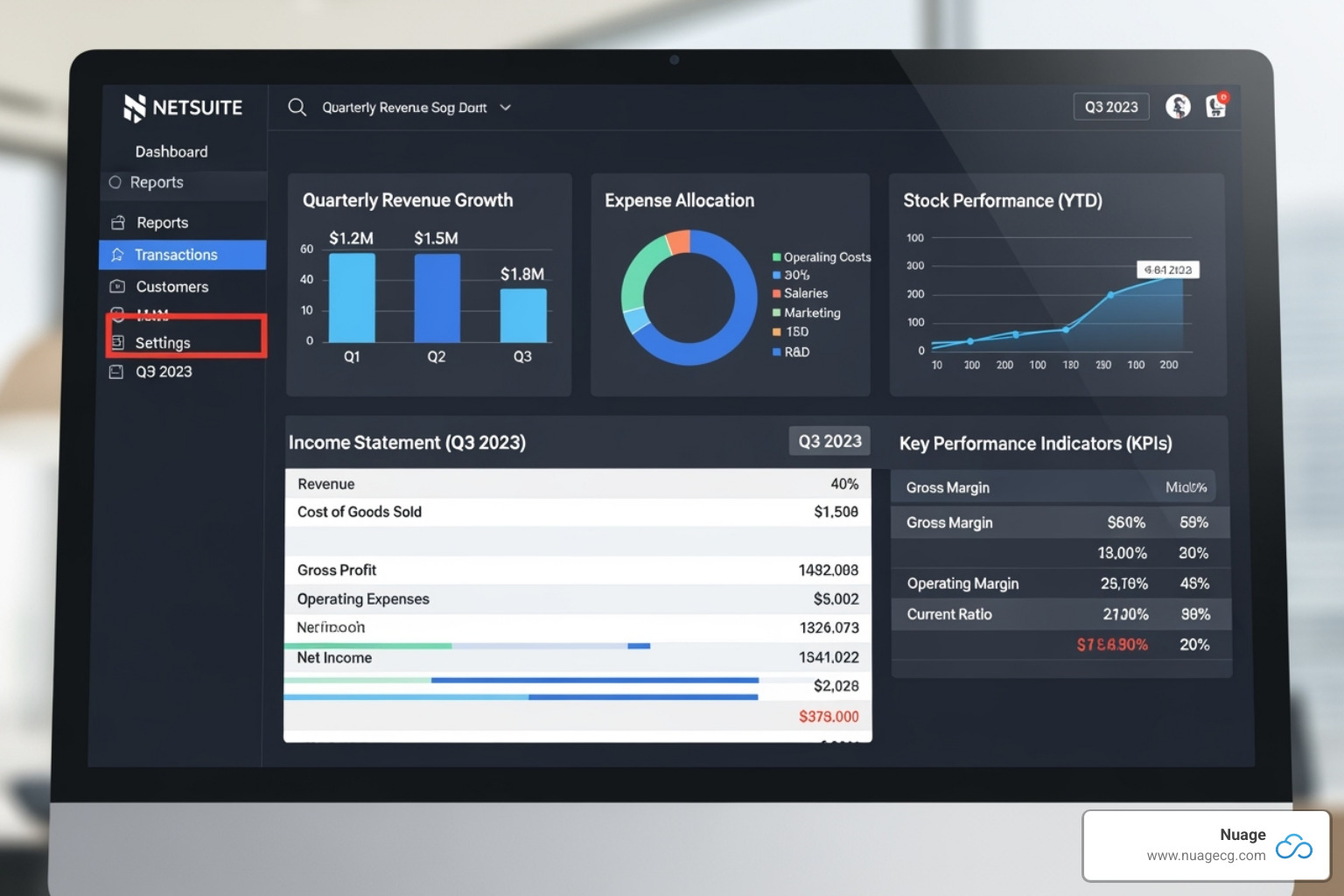
Mastering Financial Report Customization
Financial reporting often requires sophisticated customization. NetSuite’s Financial Report Builder offers the necessary precision.
Custom layouts give you control over the appearance of your financial statements. If you need to adjust a layout for different subsidiaries, you may need to create and modify duplicates. You can check which subsidiaries use a specific layout via Reports > Financial > Row Layout Assignment.
Custom sections and rows let you build the exact financial structure you need. You can add header rows, create financial sections with specific GL accounts, and insert formula rows for in-report calculations.
Moving GL accounts between sections requires careful editing of section criteria. For example, you would exclude an account from its default section and add it to the new one using expressions.
Warning: The equity section often contains custom formulas linked to retained earnings and net income. Modifying it incorrectly can unbalance your entire balance sheet. Proceed with extreme caution and test thoroughly.
Always ensure balanced reports by cross-referencing your custom financial reports with NetSuite’s standard reports after any significant customization. For detailed guidance, explore our resource on Building Complex Custom Financial Reports in NetSuite.
Leveraging Formulas for Custom Calculations
NetSuite custom reports shine when you use custom calculations to create analytical powerhouses.
Formula fields allow you to create personalized metrics and perform complex, business-specific calculations. This is ideal for comparative analysis, such as calculating percentage changes between periods. You can use formulas with alternate date ranges to compare this month’s sales to last month’s or the same month last year.
A practical example is calculating Gross Margin directly on an income statement. Add a formula row with the calculation Gross Profit / Total Income and format it as a percentage to add a richer story about profitability.
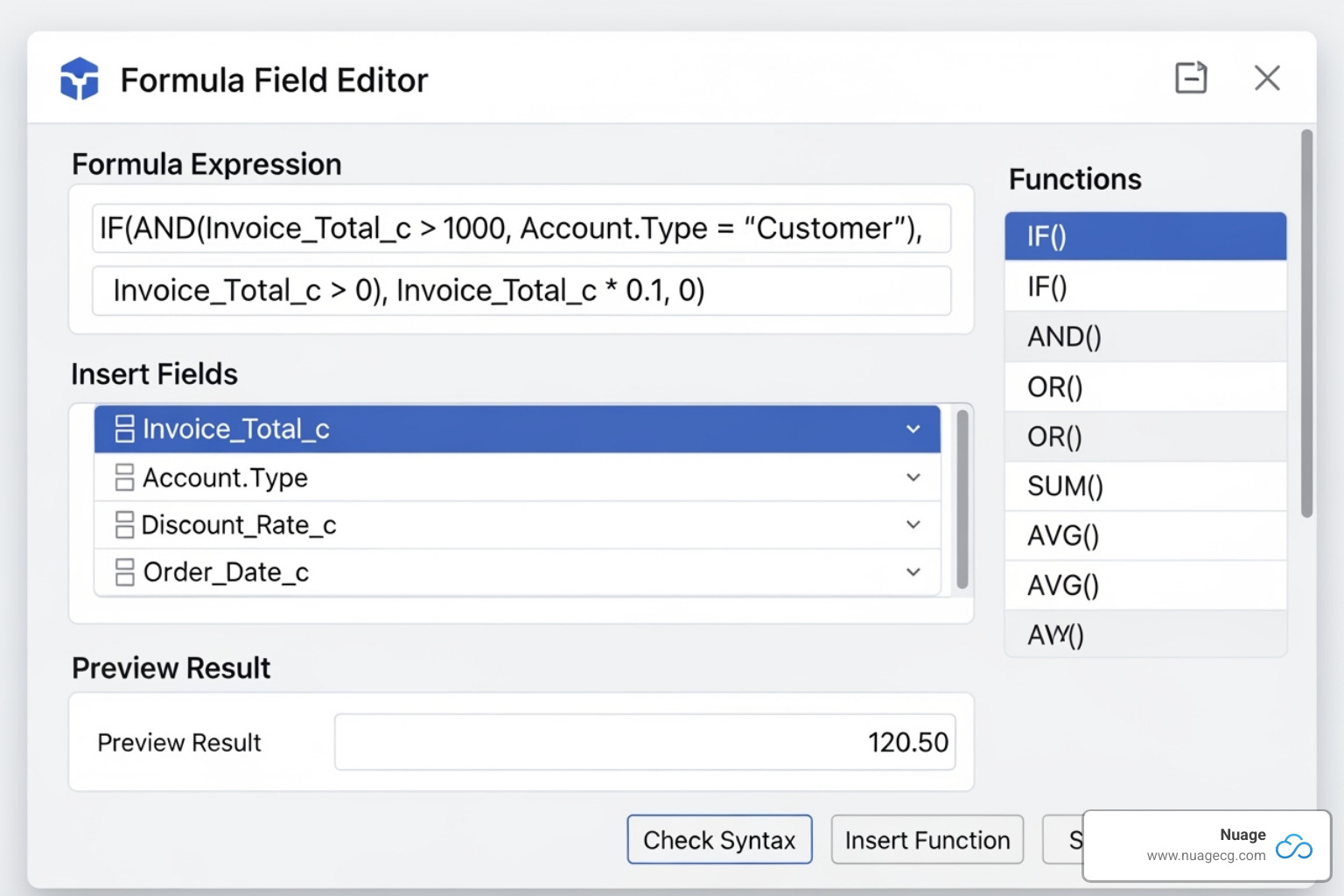
Advanced Techniques for NetSuite Custom Reports and Forecasting
Sophisticated reporting helps predict what’s coming next. Advanced NetSuite custom reports can combine historical data with current trends to forecast future performance.
Forecasting future performance involves blending data sources. Create reports that combine historical sales with current inventory and open sales orders to improve demand forecasting. A matrix report showing forecast amounts by entity and month provides excellent visibility into your sales pipeline.
Combining sales and inventory data reveals opportunities and risks, such as potential stock-outs or overstock situations. Pro forma statements represent the pinnacle of advanced reporting, allowing you to generate forward-looking financial statements for strategic planning.
For step-by-step guidance, see our guide on a Customized NetSuite Report for Forecasting Billings.
From Data to Decisions: Building Role-Based Dashboards
NetSuite custom reports come alive when transformed into personalized dashboards. Dashboards act as a business command center, providing real-time Key Performance Indicators (KPIs) that enable quick, informed decisions without digging through multiple reports.
NetSuite dashboards are powerful because they offer personalized views for each role. Your CFO sees different information than your warehouse manager, ensuring everyone gets exactly what they need to excel. Dashboards pull together your custom reports and saved searches into one cohesive, at-a-glance view with trend graphs and performance snapshots.
For advanced planning, our NetSuite Planning & Budgeting resources offer guidance on leveraging these insights for strategic decision-making.
Customizing Dashboards for Key Business Functions
Different roles require different data. NetSuite dashboards deliver customized views for each business function.
- A CFO dashboard focuses on the financial big picture, with KPIs like Bank Balance and Deferred Revenue. It might also display equity positions, expense trends, and income summaries to support strategic planning.
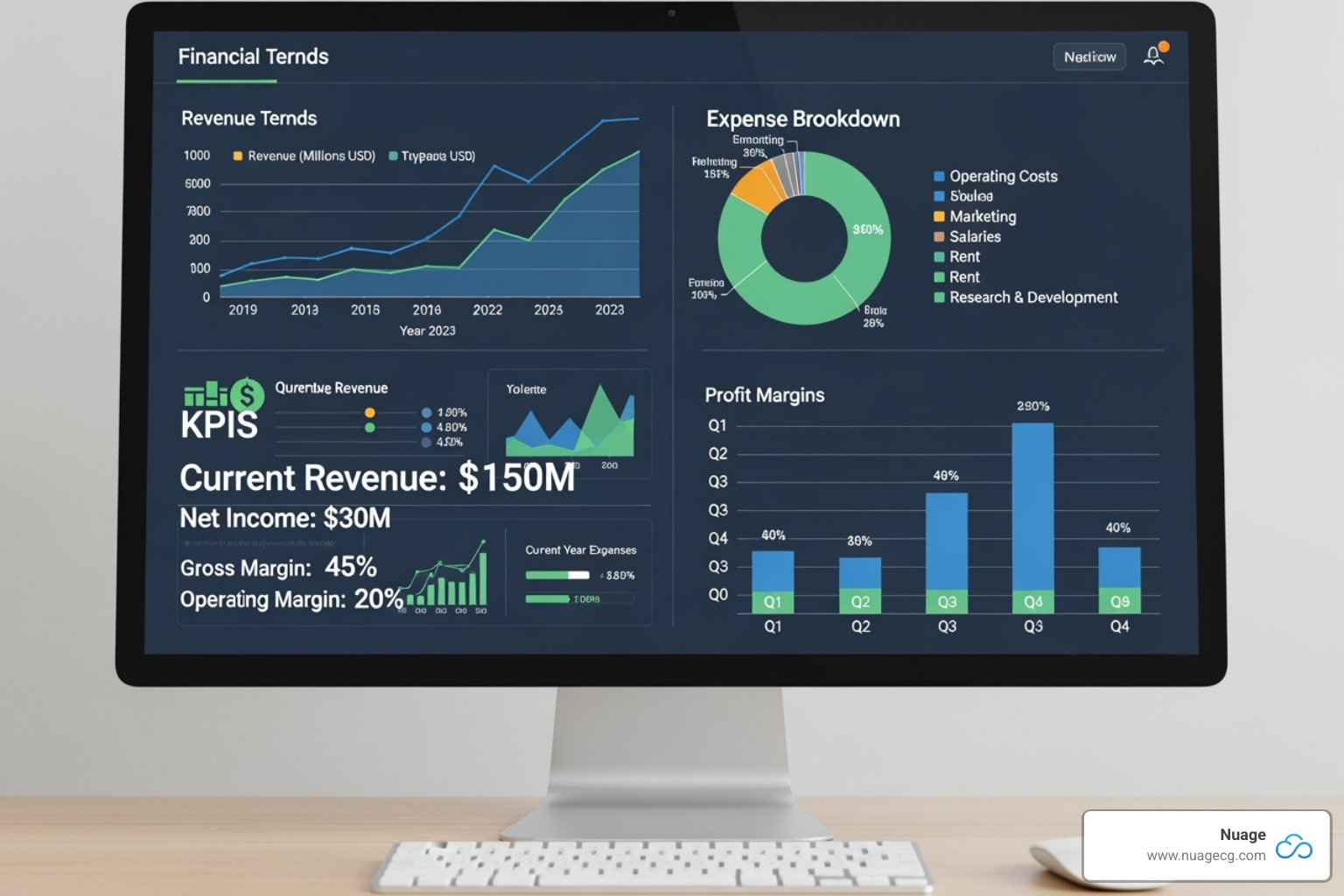
-
A Warehouse Manager dashboard centers on operational efficiency. Key metrics include Pending Fulfillment orders and Back Orders. This real-time visibility helps identify and resolve bottlenecks quickly.
-
A Purchase Manager dashboard tracks procurement workflows. It provides visibility into POs pending approval, item receipts, and bills requiring authorization, ensuring nothing falls through the cracks.
Each dashboard becomes a single source of truth for that specific role, eliminating the need to hunt for critical information.
Connecting Reports and Saved Searches to Your Dashboard
Dashboards draw their power from seamless connections to your NetSuite custom reports and saved searches.
-
KPI portlets display key performance metrics, showcasing standard or custom KPIs for instant visibility.
-
Reminder portlets, powered by saved searches, act as an early warning system, alerting users to critical tasks like overdue invoices or pending approvals.
-
Report snapshots bring summaries of your most important reports directly to the dashboard, with links to the full report for deeper analysis.
-
Custom search results can be added as dynamic, real-time lists, such as top customers by sales volume.
By connecting these elements, each dashboard becomes a strategic tool that empowers users to make faster, better decisions within their personalized NetSuite workspace.
Best Practices for Managing Your NetSuite Custom Reports
Once you’ve created your NetSuite custom reports, ongoing management is key to ensuring they remain accurate, performant, and valuable. Effective report management rests on three pillars: accuracy, performance optimization, and smart automation.
Ensuring Report Accuracy and Performance
Inaccurate data erodes confidence in your business intelligence. Verifying data balance is critical, especially for financial reports. After customizing a balance sheet, always cross-reference it with NetSuite’s standard report to ensure the totals match perfectly.
Performance optimization is crucial for complex reports. To prevent system slowdowns, follow these best practices:
- Schedule resource-intensive reports during off-peak times, such as overnight, when fewer users are active.
- Use dynamic date filters (e.g., “this month”) instead of hardcoded dates. This keeps reports current automatically and reduces manual updates.
- Avoid performance-draining filters in Saved Searches. Using “Starts With” is much faster than “Contains” on large text fields and improves system response times.
Automating Report Generation and Distribution
Automation eliminates human error and ensures the timely delivery of critical business information.
Recurring report automation can transform your organization’s efficiency. Imagine key reports landing in the right inboxes every Monday morning without any manual intervention. This consistency improves decision-making across the board.
This approach reduces manual effort dramatically, freeing up your teams to focus on analysis and strategy instead of data compilation. Timely information delivery becomes reliable and automatic when you set up email schedules, creating a rhythm of data-driven decision-making throughout your organization.
To ensure your entire NetSuite environment operates at peak efficiency, consider a comprehensive NetSuite Assessment to identify optimization opportunities.
Frequently Asked Questions about NetSuite Custom Reports
Here are answers to the most common questions we receive about navigating NetSuite custom reports.
How do I start customizing a report in NetSuite?
The easiest way is to modify a standard report. Steer to your Reports dashboard, find a report that is close to what you need, and click the Customize button. This will open the Report Builder.
To build a report from scratch, go to Reports → New Report. You will need the appropriate Report Customization permissions from your NetSuite administrator to see the ‘Customize’ option.
What’s the difference between a Saved Search and a Report?
Though they seem similar, they serve different purposes.
-
Saved Searches are best for finding and monitoring dynamic data. Use them to track specific information (like unpaid invoices or low inventory) and to power dashboard elements like KPIs and reminders.
-
Reports are designed for presenting data in a polished, structured format. Use them for financial statements, operational summaries, and any output that requires hierarchical grouping, subtotals, and professional formatting.
In short: use a Saved Search to find or monitor data, and a Report to present or analyze it.
Can I combine data from different sources in one report?
Yes. This is a key feature of NetSuite custom reports. You can pull information from multiple NetSuite records and even integrate data from external systems to get a complete picture of your business.
This capability allows you to create comprehensive reports that tell a unified story, such as combining sales data with inventory levels and customer service metrics. For businesses using multiple platforms, our NetSuite Integration Services can help connect your applications seamlessly.
This unified approach eliminates data silos and makes your reports far more valuable for strategic planning and daily operations.
Conclusion: Open up Your Business Potential with Custom Reporting
Waiting days for an outdated report is a problem of the past. NetSuite custom reports transform your business from reactive to proactive, empowering you to make decisions based on real-time, actionable intelligence.
We’ve covered how NetSuite’s Report Builder, Financial Report Builder, and Saved Searches work together to create powerful, customized insights. When your teams have role-based dashboards with instant visibility into key metrics, data becomes your competitive advantage.
Custom reporting capabilities in NetSuite don’t just show you what happened; they help you reveal patterns, predict trends, and guide strategic decisions. By integrating data, automating generation, and creating personalized dashboards, you build a foundation for data-driven growth.
At Nuage, we’ve spent over 20 years helping companies steer digital change, and we’ve seen how the right reporting strategy can transform an organization. Most businesses barely scratch the surface of their NetSuite investment, leaving a goldmine of insights untapped.
We act as your NetSuite Optimization Engine, ensuring every report and dashboard serves your unique business goals. The data is already there; our strategic guidance helps bring it all together.
Your business deserves better than static reports and manual data compilation. It deserves intelligent, automated reporting that frees your team to focus on strategy instead of spreadsheets.
Ready to transform your data into your most powerful strategic asset? Optimize your business by leveraging our NetSuite solutions and find what’s possible when reporting works as hard as you do.
