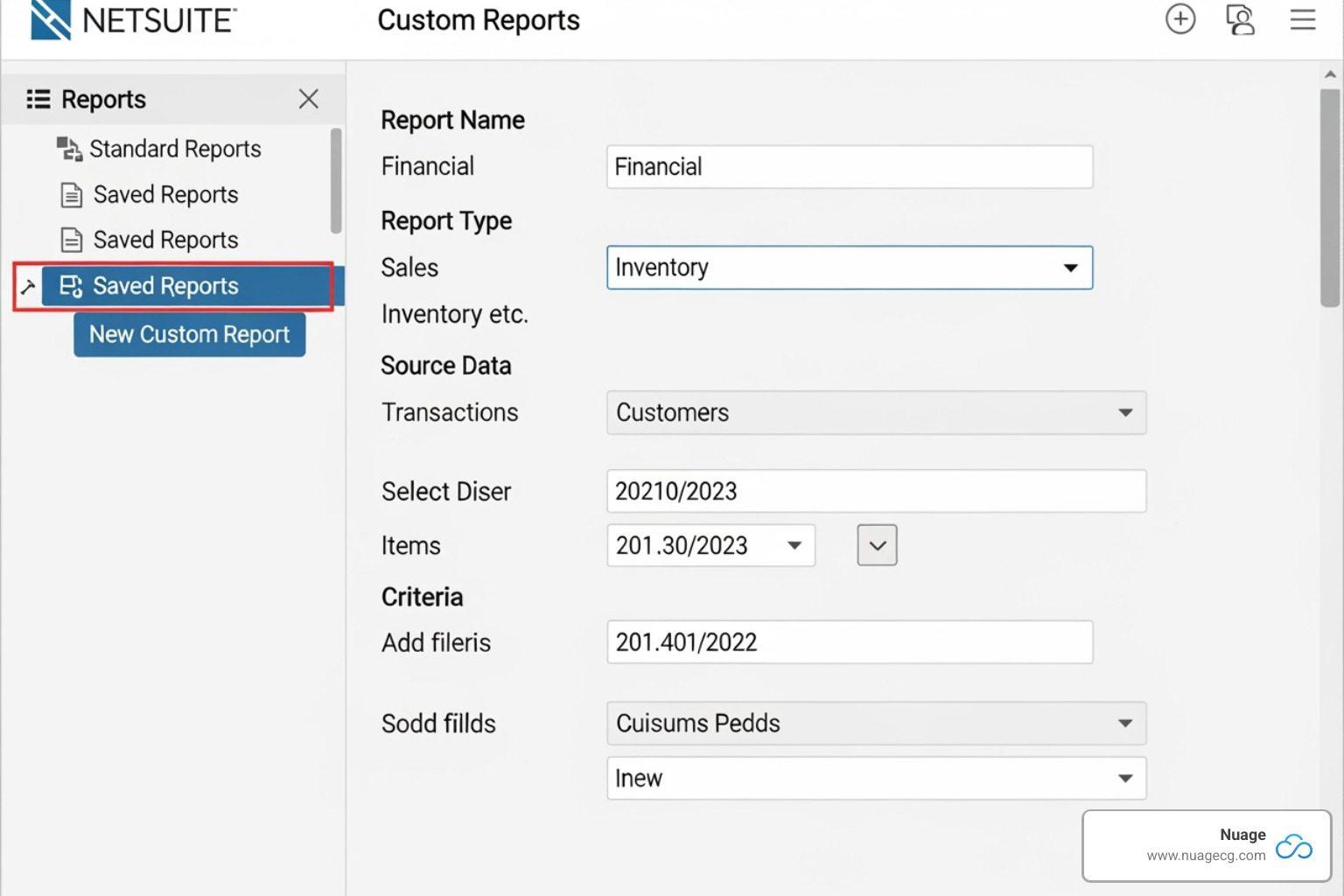Understanding NetSuite Reporting: Standard vs. Custom
To create custom reports in NetSuite, you have several powerful tools. Here’s a quick overview:
- Customize a Standard Report: Modify one of NetSuite’s pre-built reports using the Report Builder. This is often the easiest starting point.
- Create an Ad Hoc Report: Build a new report from scratch by choosing a data source and defining its structure.
- Use Saved Searches: For highly flexible, real-time data queries and dashboard integrations, saved searches offer extensive customization.
While most business software generates reports, NetSuite empowers you to create custom reports, letting you see business data exactly how you need it. Custom reports move beyond basic data by combining information, adding custom calculations, and sorting data in unique ways. This guide shows you how to create custom reports in NetSuite to transform raw data into clear, actionable views for better, faster decisions.
I’m Louis Balla, CRO and partner at Nuage. With over 15 years in digital change and supply chain, my expertise lies in helping companies like yours master how to create custom reports in NetSuite to streamline processes and drive growth.
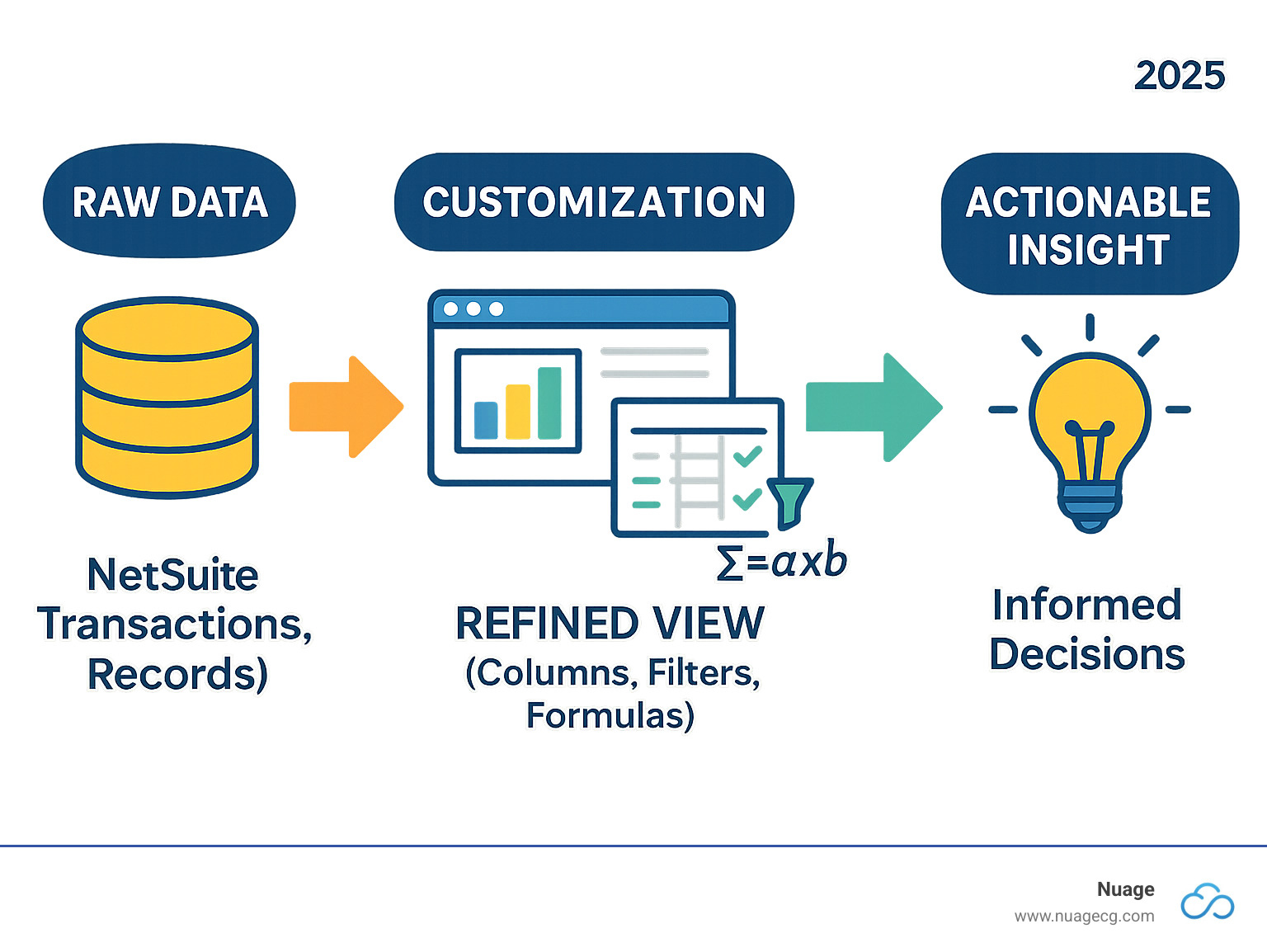
Simple how to create custom reports in netsuite glossary:
Choosing the right reporting tool in NetSuite depends on your specific needs. NetSuite offers a variety of standard reports out of the box, but for a more custom view, custom reports and saved searches are essential.
| Feature | Standard Reports | Custom Reports (via Report Builder) | Saved Searches |
|---|---|---|---|
| Flexibility | Limited, pre-defined views | Highly customizable (columns, filters, formulas, layout) | Extremely flexible query tool, real-time data |
| Data Source | Pre-defined datasets (e.g., General Ledger, Sales) | Specific report types (e.g., Transaction, Financial) | Virtually all NetSuite records and fields |
| Use Case | Common financial, sales, operational summaries | Presentation-ready reports, specific business analyses | Operational lists, dashboards, KPIs, email alerts, integrations |
| Real-time | Yes | Yes | Yes |
| Formatting | Basic | Extensive (WYSIWYG, subtotals, grouping, layout) | Limited (basic columns, no complex subtotals/formatting) |
| Sharing | Yes, through roles/permissions | Yes, define audience and access | Yes, define audience and public access |
| Automation | Can be scheduled | Can be scheduled | Can be scheduled, email alerts |
The Foundation: Standard Reports
NetSuite’s standard reports are pre-built templates for common business needs, such as financial statements, sales reports, and inventory summaries. They are found under the Reports tab and are ready to run instantly. Many offer both Summary vs. Detail views, allowing you to see a high-level overview or drill down into individual transactions. You can also Export options like Excel, PDF, or CSV make it easy to share data. However, the Limitations of standard reports are that they may not fit unique business processes or include specific calculations, which is where custom reporting becomes necessary.
The Next Step: Ad Hoc and Custom Reports
When a standard report isn’t enough, you can create a tailor-made one. This involves Creating reports from scratch (ad hoc reports) or Modifying existing reports using NetSuite’s Report Builder. The Report Builder is a versatile tool for deep customization, helping you create Specific data views that meet Custom business needs and drive informed decisions.
A Powerful Alternative: When to Use Saved Searches
While the Report Builder creates structured, presentation-ready reports, NetSuite’s Saved Searches offer highly flexible, real-time data queries. They are excellent for:
- Querying the database: Define complex criteria to extract the exact data you need.
- Real-time data: Saved searches always pull the most current information.
- Dashboards & KPIs: They power many dashboard elements like KPIs, reminders, and trend graphs.
- Email alerts: Configure automated email alerts based on specific conditions.
Flexibility vs. Formatting: Saved searches offer incredible flexibility in data selection but have limited formatting options compared to the Report Builder. For a polished, presentation-ready look, the Report Builder is the preferred tool. For a deeper dive, see our NetSuite Saved Searches Guide.
How to Create Custom Reports in NetSuite: A Step-by-Step Guide
Ready to learn how to create custom reports in NetSuite? This guide will walk you through the process. Before starting, make sure you have the “Report Customization” permission with at least edit-level access. If you can’t find the options mentioned, contact your NetSuite administrator to verify your permissions.
You have two primary methods for creating custom reports: customizing a standard report or building an ad hoc report from scratch. Both are valuable, and we’ll cover when and how to use each.

Method 1: Customizing an Existing Standard Report
The most efficient way to get started is by beginning with a template. This approach saves time by leveraging a foundation NetSuite has already created. Because it’s easier to start with a similar standard report, you can reuse existing data relationships and calculations.
First, steer to the standard report that most closely matches your needs (e.g., Reports > Financials > Income Statement). Once the report loads, click the “Customize” button at the bottom left. This opens the powerful Report Builder interface.
Inside the Report Builder, you’ll find tabs for Edit Columns, Filters, Sorting, and More Options, each allowing you to modify the report. After making your changes, click “Save” to preserve your custom version. This time-saving approach can produce a sophisticated custom report in minutes.
For more details, see our resource on Creating and Customizing NetSuite Reports.
Method 2: How to Create a New Ad Hoc Report From Scratch
When you need a report that doesn’t resemble a standard offering, you can build an ad hoc report from the ground up. Getting started is simple: steer to Reports > New Report or click the “New Report” button on the Reports overview page.
Your first step is selecting a metric, which defines the type of data your report will feature (e.g., Sales, Expenses). This choice determines the information NetSuite will pull.
Next, choose a format:
- Summary format: Aggregated data for high-level views (e.g., total sales per customer).
- Detail format: Individual transactions for granular analysis.
- Matrix format: Cross-tabulated data across rows and columns (e.g., sales by customer broken down by month).
Defining subtotals helps structure your report. For example, a summary report could subtotal by Customer, then by Item. Once you’ve set these fundamentals, click “Run Report”. You can then save it or select “More Customization” to refine it further in the Report Builder.
For additional technical details, NetSuite’s official documentation is an excellent reference.
Advanced Customization with the Report Builder
The Report Builder is where you bring custom reports to life. It uses a “What You See Is What You Get” (WYSIWYG) format, allowing you to see changes in real-time as you work across its four main tabs: the Edit Columns tab, Filters tab, Sorting tab, and More Options tab.
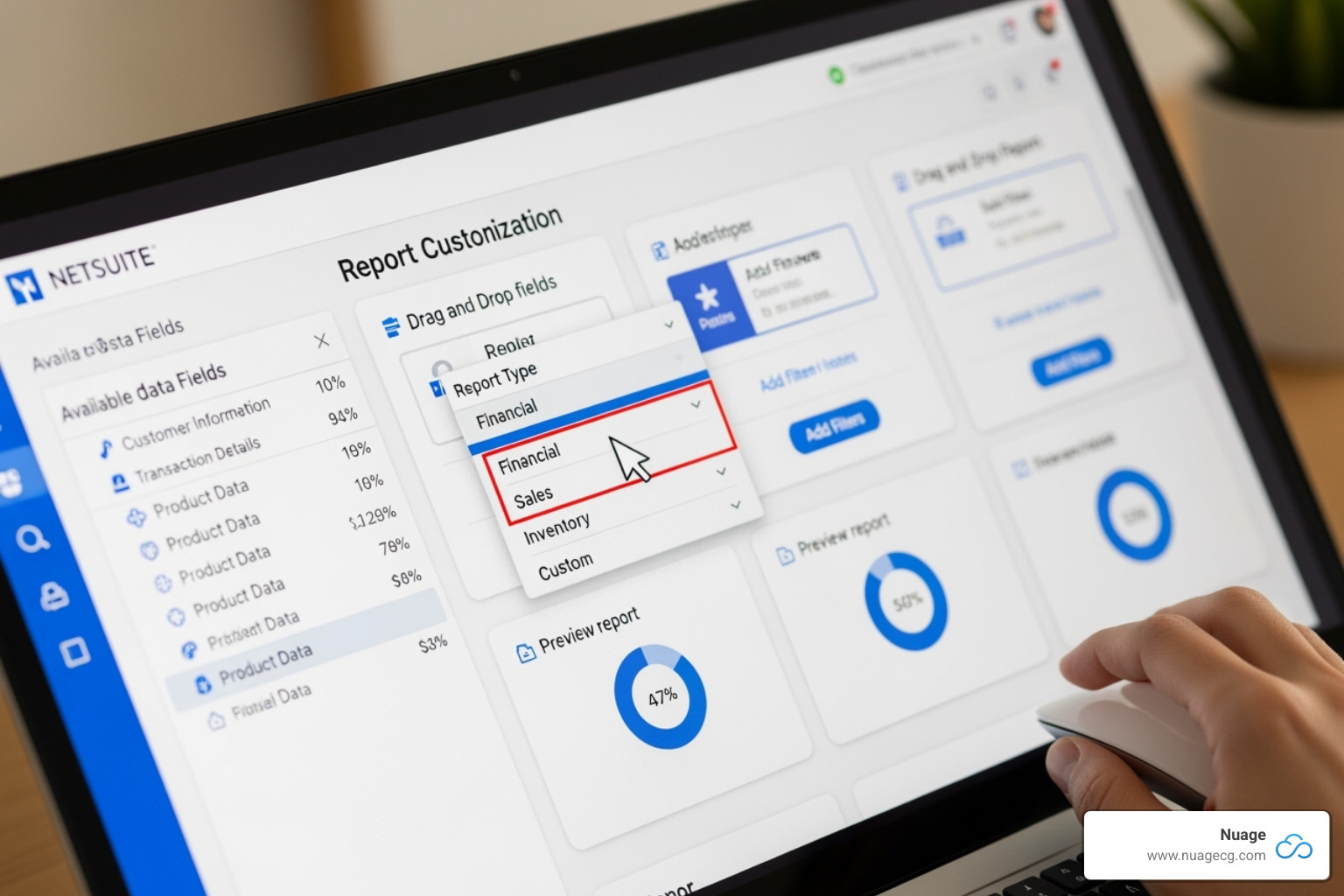
Adding, Removing, and Reordering Columns
The Edit Columns tab is where you shape your report’s data. On the left, you’ll find available fields. Add Fields by dragging them to your report or double-clicking them. The Report Preview pane shows your layout changes instantly. Remove columns by selecting them and clicking the “Remove Column” button.
Reordering columns is a simple drag-and-drop action. You can also create Custom column labels by typing in the “Column Label” field to make your report more user-friendly (e.g., changing “custbodycustomfield_123″ to “Customer Priority Level”). You can also add Formula Fields for quick calculations, like percentages or the difference between two columns, though complex SQL formulas require a saved search.
Filtering and Sorting Data for Precision
Once your columns are set, use the Filters tab to refine your data. Adding filters is straightforward: select fields to filter by, such as date ranges or item types. The ‘Show in Filter Region’ option is a key feature; checking it allows users to change filter criteria on the final report. If you leave it unchecked, you are Restricting results to your predefined criteria, which users cannot change. You can filter by GL accounts, classes, departments, locations, and more.
The Sorting tab handles Multi-level sorting. You can sort by multiple fields (e.g., Customer Name, then Transaction Date) and adjust the priority. Defining sort order correctly is crucial for turning data into a clear insight.
How to create custom calculations and formula fields in NetSuite reports
The Report Builder’s calculation features can transform basic data into meaningful metrics. To Add Formula Field, click the button in the Edit Columns tab. You can select from Predefined formulas that handle common Numeric calculations (add, subtract, multiply, divide) and Percentage calculations. You define the formula’s components by selecting existing columns, enabling powerful Comparative analysis, such as calculating gross margin by dividing a Gross Profit column by a Total Income column.
Special Considerations for Financial Reports
NetSuite’s specialized Financial Report Builder is designed for customizing statements like the Balance Sheet and Income Statement. It offers Custom layouts to modify existing statements or create new ones to meet specific accounting standards. You can add Custom sections and rows to group GL accounts, insert blank rows for readability, or pull data from other reports using reference rows.
This tool also supports adding custom calculations, like a gross margin row on an income statement. For more on financial reporting, see our guide on How to Create Custom Reports in NetSuite.
Caution: Be extremely careful when modifying the Balance Sheet Equity Section. Incorrect changes can unbalance your entire statement. We recommend leaving this section as is unless absolutely necessary. If you must make changes, test them thoroughly.
Best Practices for Managing and Sharing Your Custom Reports
Creating a powerful report is the first step. Proper management, security, and sharing are crucial to maximizing its value. Follow these best practices to ensure your custom reports are organized, secure, and accessible to the right people.
Naming, Saving, and Organizing Reports
A well-organized reporting environment starts with clear, descriptive titles. Instead of “New Sales Report,” use a name like “Sales by Region Q1 2024.” This makes it easier for your team to find what they need.
After creating your report, go to the “More Options” tab in the Report Builder and check the “Show on Reports Page” box. This ensures your report appears in the “Saved Reports” section (Reports > Saved Reports > All Saved Reports), which serves as your central hub. While NetSuite lacks traditional folders for reports, consistent descriptive naming conventions are the best way to keep things organized.
Sharing Reports and Managing Access
NetSuite provides robust tools for sharing reports with the people who can act on the data.
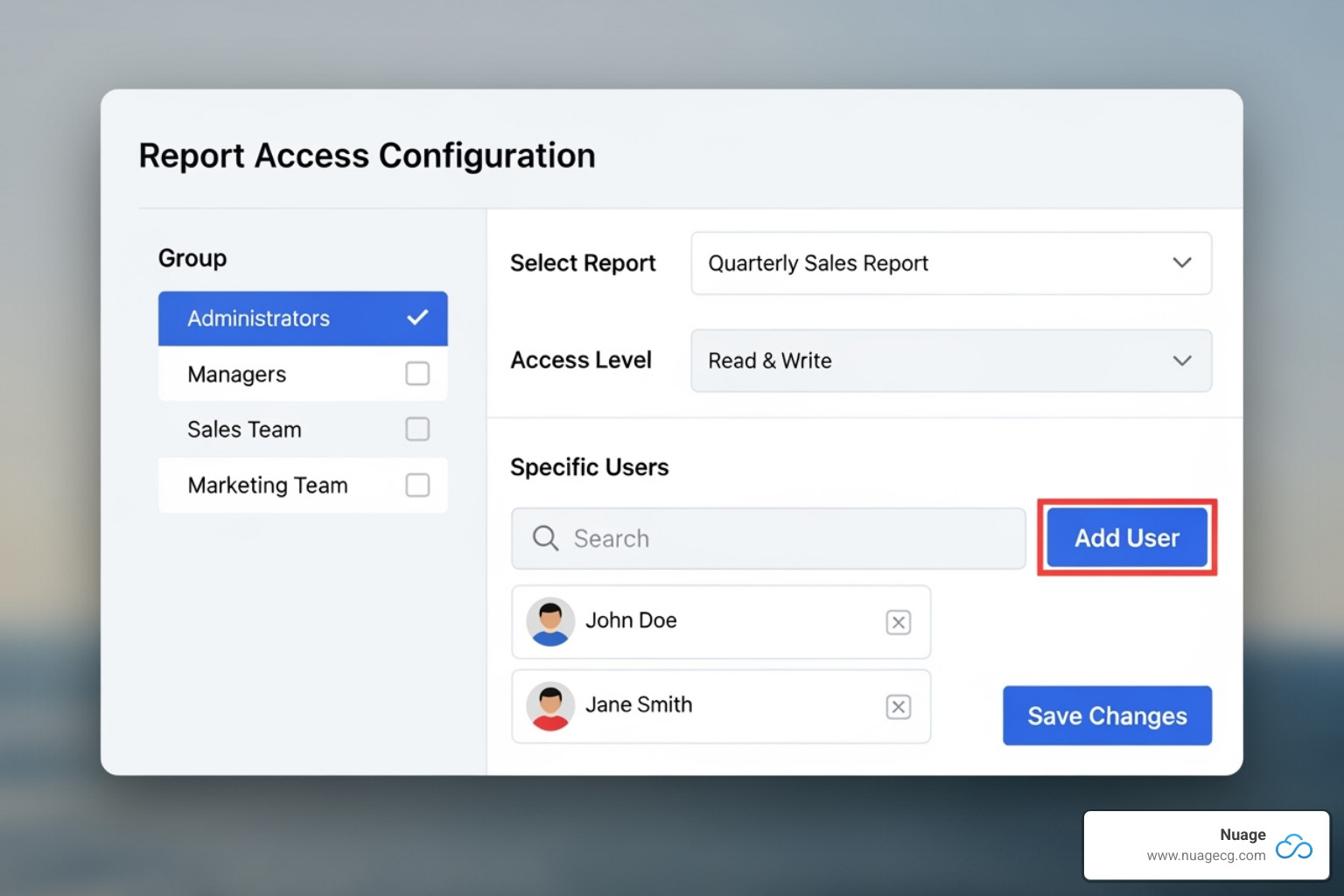
In the Report Builder’s “More Options” tab, use the Audience tab to specify which individuals, departments, or roles can see the report. For administrators, the Access tab offers more granular control, allowing you to grant access to specific users even if their role normally wouldn’t permit it. This provides targeted insights without broad permission changes.
Access is fundamentally tied to a user’s role-based permissions. For recurring needs, you can schedule reports to run automatically and be sent via email distribution to a list of recipients. This ensures critical information is delivered consistently without manual effort. For a refresher, see our guide on the Report Customization Permission.
Limitations and Performance Considerations
Be aware of a few nuances when working with custom reports:
- Some reports, like accounting register reports, cannot be customized. If you don’t see a “Customize” link, the report type is likely restricted.
- Generating large reports can be slow. Use off-peak scheduling to run data-heavy reports during non-business hours, so they are ready for your team in the morning.
- When running a long report, you can use the “Alert me when ready” feature. Be sure to save any customizations before selecting this option, or NetSuite will run the last saved version.
- There can be API limitations when retrieving complex calculated fields from reports or saved searches programmatically. For advanced programmatic access, RESTlets are generally recommended over SuiteTalk for querying saved searches.
Frequently Asked Questions about Creating NetSuite Custom Reports
Here are answers to the most common questions we hear from clients about how to create custom reports in NetSuite.
What’s the difference between the Report Builder and a Saved Search?
Think of a Saved Search as a flexible data query tool and the Report Builder as a presentation design tool. Saved Searches are ideal for pulling real-time data for dashboards, KPIs, and operational lists. The Report Builder excels at creating structured, formatted reports (like financial statements) with specific grouping and subtotaling for formal presentation.
Why can’t I see the ‘Customize’ button on a report?
This usually happens for one of two reasons:
- The report type cannot be customized. A common example is the accounting register report, which NetSuite locks to maintain its integrity.
- Your user role lacks the ‘Report Customization’ permission. This is a security measure to control who can modify reports.
If you encounter this, contact your NetSuite administrator. They can check your permissions or confirm if the report is restricted.
Can I use custom SQL formulas in the Report Builder?
No, the Report Builder does not support custom SQL formulas. It offers a set of predefined formula fields for basic arithmetic and percentage calculations.
For complex calculations requiring SQL logic, the recommended approach is to use a Saved Search with a Formula (SQL) field. Saved searches provide the flexibility needed for advanced, custom formulas.
Transform Your Data with Expert NetSuite Reporting
Mastering how to create custom reports in NetSuite is about turning raw data into actionable insights that guide your business strategy. Custom reports provide the precise views your unique business needs, improving efficiency and empowering your team with relevant information.
Every business is unique, and your reporting should reflect that. When you create reports that speak your business language, you empower your team with data that drives better decisions.
At Nuage, our expertise in digital change helps companies open up the full potential of their NetSuite investment. We don’t just show you which buttons to click—we help you determine what insights will move your business forward. We act as your NetSuite Optimization Engine, helping you build a reporting foundation that drives growth.
Ready to see what your data can really tell you? Learn more about our NetSuite 101 guide and find how we can help you build the custom reporting foundation your business deserves.
Related Solutions from Nuage
At Nuage, we know that how to create custom reports in NetSuite is just one piece of your digital change. We focus on finding the right solutions for your business needs, not just selling software.
Our NetSuite ERP Solutions help you optimize your investment, while our Salesforce CRM Solutions can be integrated to provide a complete view of your business performance. We are solution-focused, taking the time to understand your challenges and goals.
Let’s chat about your specific needs and find the right path forward to turn your data into actionable insights.