Why Dell Boomi is the Perfect Bridge Between Your Sales and Financial Systems
Dell boomi salesforce and netsuite account integration enables businesses to automatically synchronize customer data between their CRM and ERP systems, eliminating manual data entry and ensuring real-time visibility across sales and finance teams.
Quick Integration Overview:
- Platform: Dell Boomi AtomSphere (cloud-based iPaaS)
- Data Flow: Salesforce Accounts ↔ NetSuite Customers
- Setup Time: Days, not months with pre-built connectors
- Key Benefit: 360-degree customer view with automated lead-to-cash process
Most teams struggle with data silos between Salesforce and NetSuite. Boomi removes that friction with managed connectors and a low-code canvas so your Accounts in Salesforce become Customers in NetSuite without manual re-entry or lag.
With a unified view, sales gets accurate billing and payment context while finance receives sales-approved customer data ready for order-to-cash. Faster cycles, fewer errors, and one source of truth.
I’m Louis Balla, and over 15 years of building Dell Boomi Salesforce and NetSuite account integration solutions with Nuage, I’ve seen the right iPaaS strategy turn disconnected processes into a reliable, scalable engine for growth.
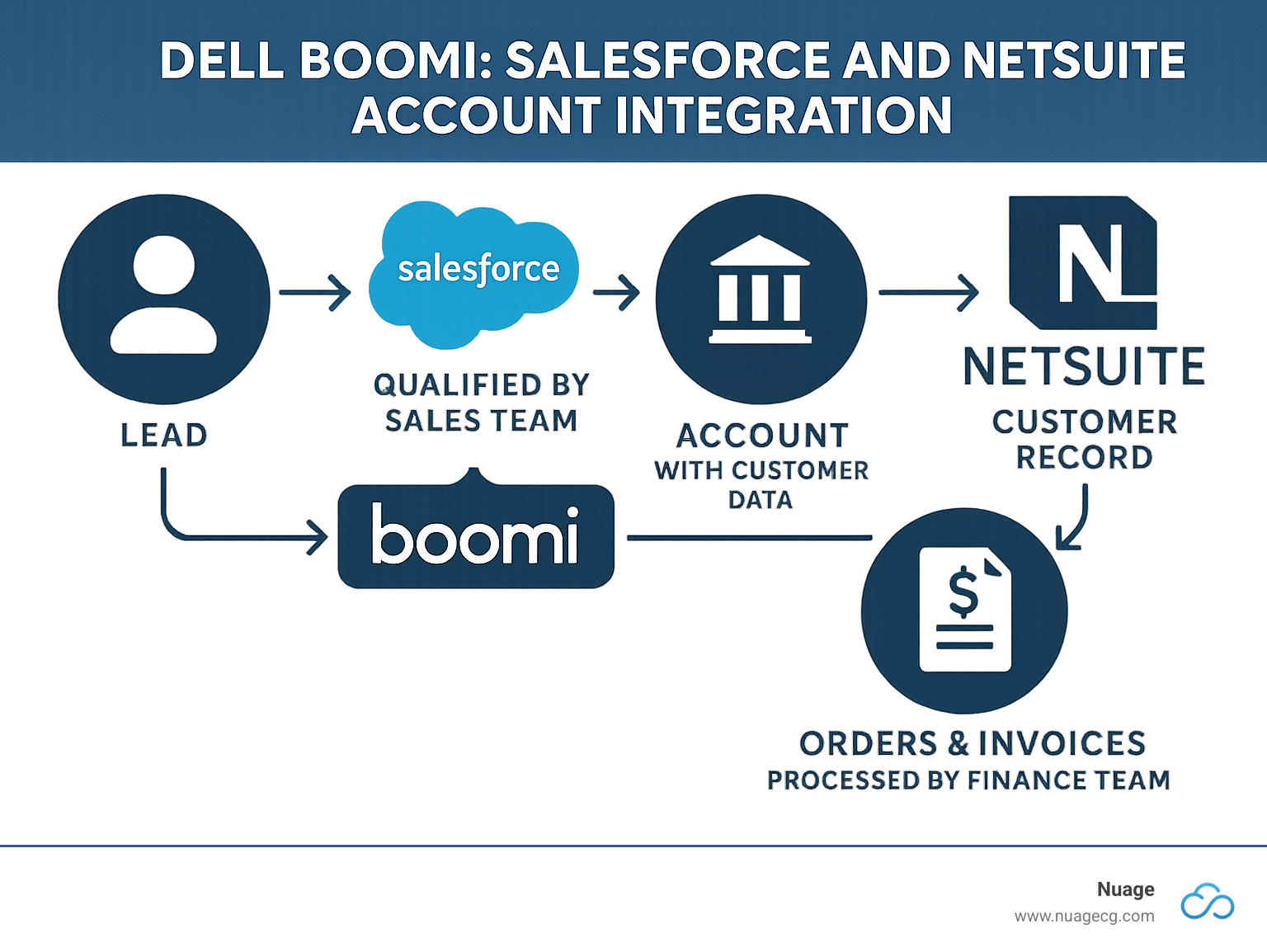
Basic dell boomi salesforce and netsuite account integration terms:
Why Integrate Salesforce and NetSuite with Dell Boomi?
Think of Salesforce and NetSuite as departments speaking different dialects. Without integration, you get slow handoffs and duplicate data. Dell Boomi translates in real time so your CRM and ERP stay in sync.
Dell boomi salesforce and netsuite account integration replaces manual entry with a governed, automated flow between Salesforce and NetSuite. Close a deal in Salesforce and see the customer instantly available in NetSuite for order management and invoicing.
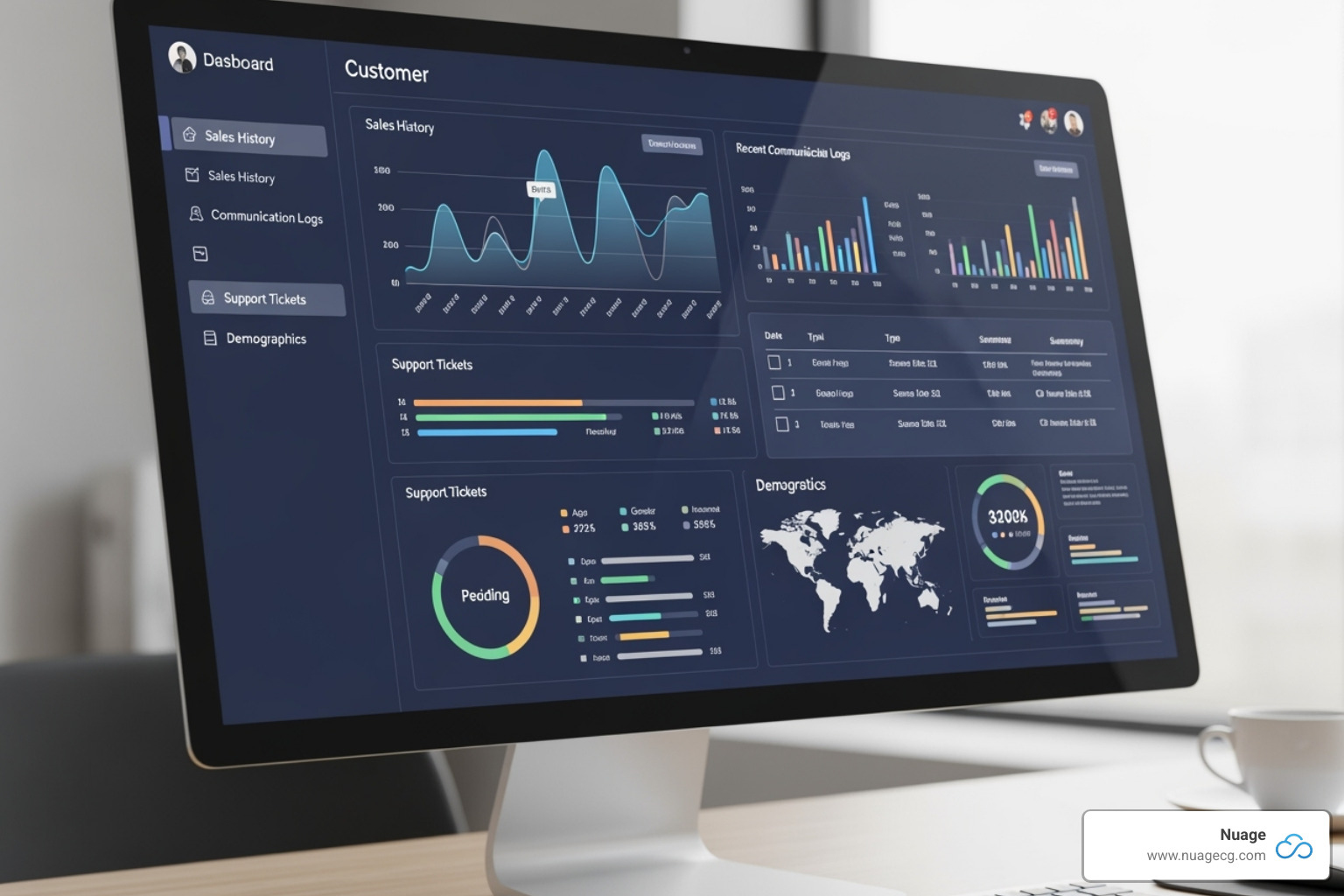
Key Benefits of Dell Boomi Salesforce and NetSuite Account Integration
- 360-degree customer view across sales and finance
- Fewer manual errors and a single source of truth
- Real-time sync to accelerate lead-to-cash
- Better forecasting with unified sales and financials
- Faster, more informed customer service
Explore how to maximize these gains with our NetSuite Integration Services.
The Advantage of iPaaS Over Custom Code
- Low-code interface: build faster and reduce maintenance risk
- Pre-built Salesforce and NetSuite connectors: proven API support
- Elastic scalability for growth without re-architecture
- Faster time-to-value: live in days or weeks
- Lower total cost than bespoke integrations
- Enterprise-grade security (including FedRAMP)
See what’s available in Boomi’s prebuilt solutions.
How to Set Up Your Dell Boomi Salesforce and NetSuite Account Integration
Setting up your dell boomi salesforce and netsuite account integration is straightforward with Boomi’s pre-built connectors and visual mapping. Below is a concise, high-level guide. For deeper technical detail, refer to Boomi documentation or engage our team for expert NetSuite ERP Integration.
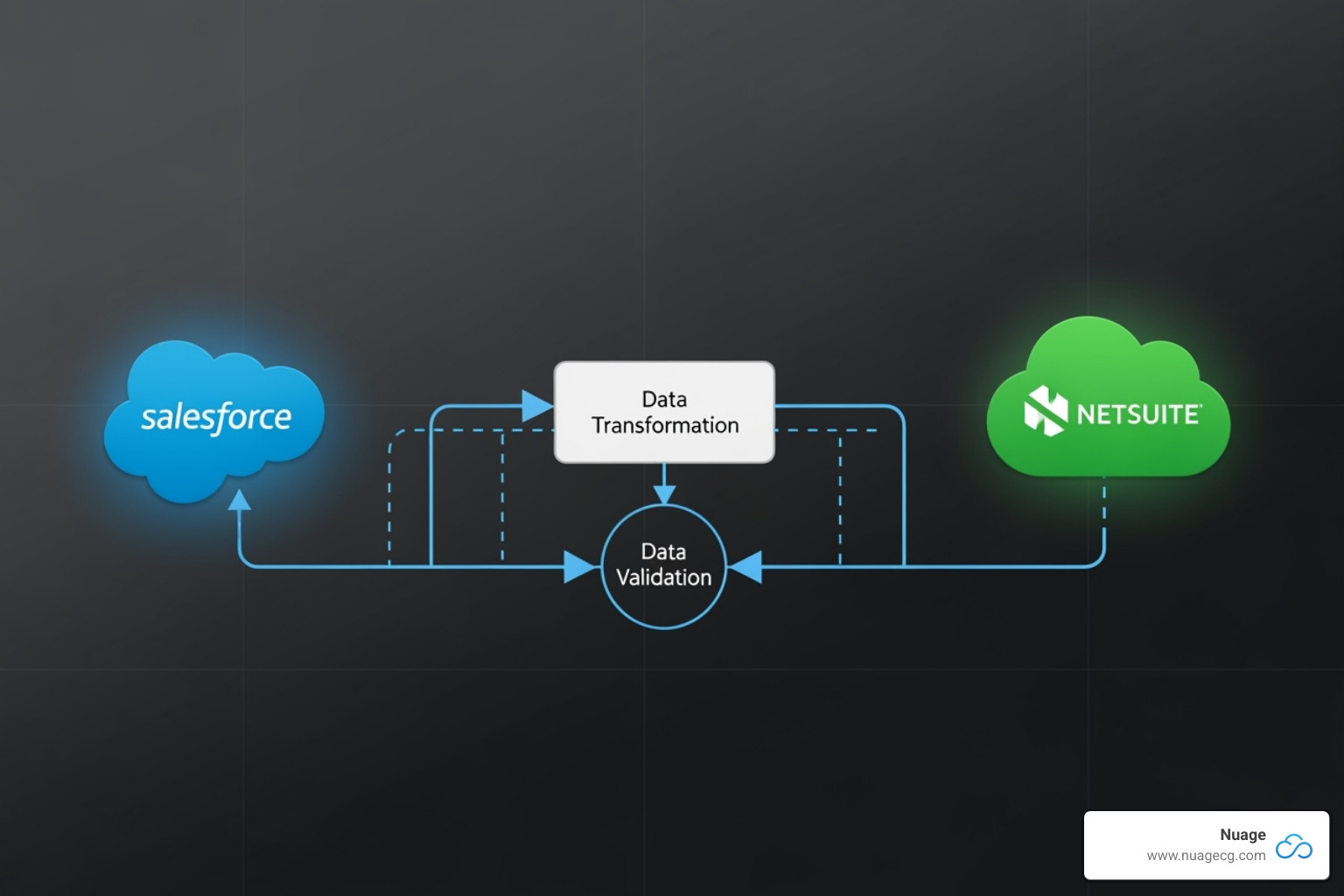
Step 1: Prepare Salesforce and NetSuite
- Create dedicated integration users with scoped permissions in Salesforce and NetSuite.
- Verify API access. Use Token-Based Authentication (TBA) for NetSuite; generate Salesforce security token if IP whitelisting isn’t in place.
- List custom fields that must sync; align data types and picklists.
Step 2: Configure Boomi Connections
Use Boomi’s Process Library to start from a template.
- Salesforce: enter username, password, and security token if required.
- NetSuite: configure account URL/number plus TBA Consumer Key/Secret and Token ID/Secret.
- Test both connections before proceeding.
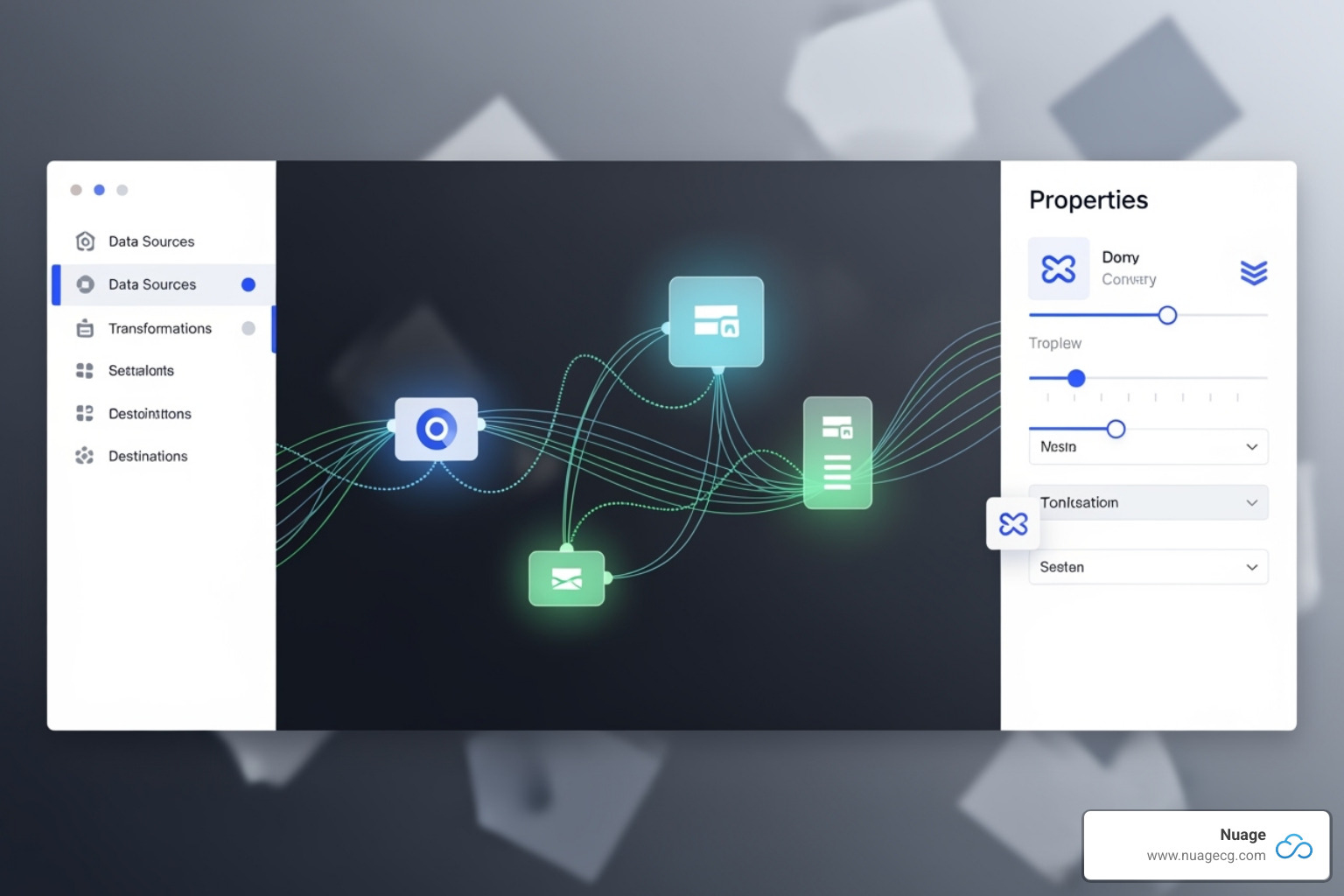
Step 3: Build and Map the Flow
- Design the process with drag-and-drop: query Salesforce Accounts, transform, then upsert to NetSuite Customers.
- Trigger on create/update events or run on a schedule.
- Use an External ID (e.g., Salesforce Account ID stored in NetSuite) to enable upsert logic.
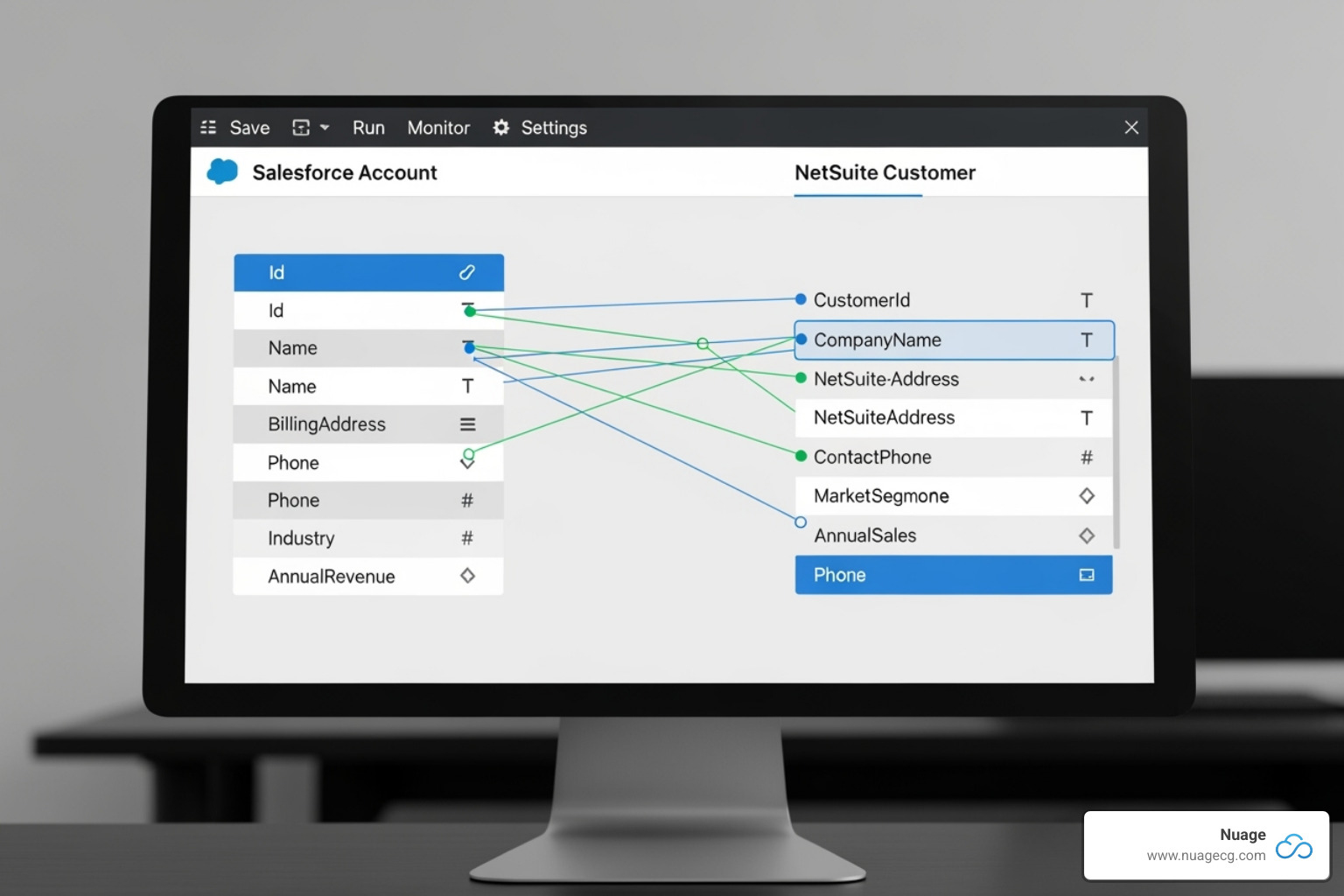
Common mappings: Account Name → Company Name, Billing/Shipping addresses, Phone, Website, Salesforce Account ID → NetSuite External ID field, primary Contacts, and Account Owner → Sales Rep.
Step 4: Deploy, Test, Monitor
- Validate in test mode/UAT with representative records.
- Run on a Boomi Atom (Cloud or Private) sized for your volume.
- Enable alerts and retries; review process reporting for errors/success metrics.
- Schedule real-time or near-real-time as your business requires.
- Check platform health at Boomi status.
Best Practices and Common Challenges
While Boomi simplifies connectivity, durable results come from good design and governance. These tips reflect Nuage’s 20+ years guiding ERP and integration programs.
Best Practices for a Smooth Dell Boomi Salesforce and NetSuite Account Integration
- Define scope and success: data domains, directions, latency, and conflict rules.
- Establish data masters for each field (Salesforce vs NetSuite).
- Implement robust logging, alerts, and auto-retries in Boomi.
- Design for scale: batch sizes, pagination, and error isolation.
- Involve sales, finance, and ops throughout UAT; train on new processes.
- Review quarterly to adapt to API changes and business needs.
Deepen your ERP readiness with NetSuite ERP Customization or partner with our NetSuite ERP Implementation Partners.
Overcoming Common Integration Problems
- Complex APIs: Boomi’s Salesforce/NetSuite connectors abstract authentication and endpoints.
- Data discrepancies: use External IDs and Boomi’s data quality features or Master Data Hub.
- Scale spikes: Boomi’s elastic runtime and queuing handle higher volumes.
- Maintenance overhead: managed connectors reduce breakage after platform updates.
- Security/compliance: encryption in transit/at rest and attestations (e.g., SOC 2, FedRAMP).
Why Dell Boomi is the Perfect Bridge Between Your Sales and Financial Systems
Dell boomi salesforce and netsuite account integration synchronizes your CRM and ERP so customer data is consistent and current for both sales and finance.
Quick Integration Overview:
- Platform: Dell Boomi AtomSphere (cloud-based iPaaS)
- Data Flow: Salesforce Accounts ↔ NetSuite Customers
- Setup Time: Days, not months with pre-built connectors
- Key Benefit: 360-degree customer view with automated lead-to-cash process
Boomi’s pre-built connectors and drag-and-drop design deliver real-time sync between Salesforce and NetSuite, eliminating duplicate entry and keeping teams aligned.
Basic dell boomi salesforce and netsuite account integration terms:
Why Integrate Salesforce and NetSuite with Dell Boomi?
Dell Boomi acts as the orchestration layer between Salesforce and NetSuite, automating key customer data flows and creating one source of truth across sales and finance. The result is fewer errors, faster cycles, and clearer insight for planning and service.
Key Benefits of Dell Boomi Salesforce and NetSuite Account Integration
- 360-degree customer visibility across systems
- Lower manual effort and error rates
- Real-time sync to speed lead-to-cash
- Better forecasting with combined CRM + ERP data
- Stronger customer service with complete context
See how we operationalize these gains with our NetSuite Integration Services.
The Advantage of iPaaS Over Custom Code
- Low-code/no-code build for faster delivery
- Pre-built, managed Salesforce and NetSuite connectors
- Scales with your data and application footprint
- Faster time-to-value and reduced lifetime cost
- Enterprise-grade security, including FedRAMP
Explore options in Boomi’s prebuilt solutions.
How to Set Up Your Dell Boomi Salesforce and NetSuite Account Integration
A high-level build typically includes environment prep, connection setup, mapping, and deployment. For detailed steps or hands-on help, see our NetSuite ERP Integration.
Step 1: Prepare Your Salesforce and NetSuite Environments
- Provision integration users with necessary API permissions.
- Verify API access; use NetSuite Token-Based Authentication (TBA). In Salesforce, generate a security token if not whitelisting IPs.
- Identify and align custom fields and picklists before mapping.
Step 2: Configure Connections in the Boomi Platform
- Start from Boomi’s Process Library templates.
- Configure Salesforce (credentials + token) and NetSuite (URL, account, TBA keys/tokens).
- Test both connections.
Step 3: Build the Integration Process and Map Your Data
- Design the flow: Salesforce Account → transform → NetSuite Customer upsert.
- Trigger on create/update or schedule.
- Use External IDs (e.g., Salesforce Account ID in NetSuite) for reliable upserts.
Common field mappings for dell boomi salesforce and netsuite account integration:
- Account Name (Salesforce) to Company Name (NetSuite)
- Billing Address (Salesforce) to Bill To Address (NetSuite)
- Shipping Address (Salesforce) to Ship To Address (NetSuite)
- Phone (Salesforce) to Phone (NetSuite)
- Website (Salesforce) to URL (NetSuite)
- Salesforce Account ID (Salesforce) to a custom External ID field (NetSuite)
- Main Contact Information (Name, Email, Phone) from Salesforce Contacts to NetSuite Contacts (often a separate sub-process)
- Account Owner (Salesforce) to Sales Rep (NetSuite)
Step 4: Deploy, Test, and Monitor the Integration
- Test in Boomi’s test mode and a UAT/staging environment.
- Deploy to a Boomi Atom (Cloud or Private) sized for throughput.
- Enable process reporting, alerts, and retries; schedule appropriately.
- Monitor platform health at Boomi’s system status.
Best Practices and Common Challenges
A solid plan and governance model make your dell boomi salesforce and netsuite account integration resilient and future-ready.
Best Practices for a Smooth Dell Boomi Salesforce and NetSuite Account Integration
- Strategy first: define objects, field masters, directions, and latency needs.
- Establish data ownership (Salesforce vs NetSuite) per attribute.
- Implement detailed logging, notifications, and retry logic in Boomi.
- Design for scale: batching, pagination, error queues, and idempotency.
- Engage sales/finance/ops in UAT and training; align SOPs.
- Review and optimize quarterly.
For deeper optimization, see NetSuite ERP Customization and work with our NetSuite ERP Implementation Partners.
Overcoming Common Integration Problems
- Complex APIs → Boomi’s managed connectors handle auth and objects.
- Data mismatches → External IDs, validation, and Boomi data quality.
- Volume spikes → Elastic runtime and tuned concurrency.
- Ongoing maintenance → Connector updates reduce break/fix.
- Security → Encryption, audit trails, SOC 2, and FedRAMP support.
Track platform health at Boomi’s system status.
Best Practices and Common Challenges
Sustainable integrations blend Boomi’s platform strengths with disciplined data governance.
Best Practices for a Smooth Dell Boomi Salesforce and NetSuite Account Integration
- Clarify scope: which data, which way, how often, and what wins on conflict.
- Assign field-level masters between Salesforce and NetSuite.
- Instrument processes with logging, alerts, and runbooks.
- Build with scale and recoverability in mind (batching, retries, replays).
- Involve business stakeholders early and throughout UAT.
- Revisit mappings and logic as your business evolves.
Learn more with NetSuite ERP Customization or collaborate with our NetSuite ERP Implementation Partners.
Overcoming Common Integration Problems
- Complex APIs → Pre-built Salesforce/NetSuite connectors
- Data discrepancies → External IDs, validation, and Master Data Hub
- Scalability → Elastic cloud runtime and tuned parallelism
- Maintenance → Managed connector updates mitigate API changes
- Security → Encryption, auditing, and compliance-ready controls
Why Dell Boomi is the Perfect Bridge Between Your Sales and Financial Systems
Dell boomi salesforce and netsuite account integration creates a reliable, automated handshake between CRM and ERP so data stays consistent and current.
Quick Integration Overview:
- Platform: Dell Boomi AtomSphere (cloud-based iPaaS)
- Data Flow: Salesforce Accounts ↔ NetSuite Customers
- Setup Time: Days, not months with pre-built connectors
- Key Benefit: 360-degree customer view with automated lead-to-cash process
Use Boomi’s pre-built connectors to connect Salesforce and NetSuite without heavy custom code, eliminating duplicate entry and delays.
Why Integrate Salesforce and NetSuite with Dell Boomi?
Boomi brings Salesforce and NetSuite together so sales and finance operate from the same clean, current data set. That means faster lead-to-cash, better forecasting, and improved service.
Key Benefits of Dell Boomi Salesforce and NetSuite Account Integration
- Unified customer history across CRM and ERP
- Fewer manual steps and errors
- Real-time updates for speed and accuracy
- More accurate planning with combined data
- Faster, more informed support
Learn more on our NetSuite Integration Services page.
The Advantage of iPaaS Over Custom Code
- Low-code/no-code accelerates delivery
- Managed connectors for Salesforce/NetSuite
- Scales with your growth
- Lower lifetime cost and risk
- Enterprise security (including FedRAMP)
Browse Boomi’s prebuilt solutions.
How to Set Up Your Dell Boomi Salesforce and NetSuite Account Integration
A proven pattern: prepare environments, configure connections, map data, then deploy and monitor. If you need support, our team specializes in NetSuite ERP Integration.
Step 1: Prepare
- Create integration users and confirm API access.
- Use NetSuite TBA; in Salesforce, generate a security token if needed.
- Inventory custom fields required for sync.
Step 2: Connect
- Start from Boomi templates; configure Salesforce credentials and NetSuite TBA.
- Test both connections.
Step 3: Build and Map
- Flow: Salesforce Account → transform → NetSuite Customer upsert.
- Trigger on create/update or on schedule.
- Use External IDs to drive upserts and avoid duplicates.
Common mappings:
- Account Name → Company Name
- Billing/Shipping Address → Bill To/Ship To
- Phone → Phone; Website → URL
- Salesforce Account ID → NetSuite External ID
- Primary Contact details; Account Owner → Sales Rep
Step 4: Deploy and Monitor
- Validate in test/UAT; deploy to the appropriate Atom.
- Enable alerts, retries, and process reporting; schedule appropriately.
- Check platform status at Boomi’s system status.
Best Practices and Common Challenges
Turn Boomi’s capabilities into sustained value with clear ownership, resilient design, and continuous improvement.
Best Practices for a Smooth Dell Boomi Salesforce and NetSuite Account Integration
- Define scope, directions, and conflict resolution rules up front.
- Assign masters per attribute across Salesforce and NetSuite.
- Build robust logging/alerting and playbooks for recovery.
- Engineer for scale (batching, pagination, parallelism) and idempotent replays.
- Include business users in UAT and training.
- Review quarterly to adjust mappings and logic.
See also: NetSuite ERP Customization and our NetSuite ERP Implementation Partners.
Overcoming Common Integration Problems
- API complexity → Managed connectors for Salesforce/NetSuite
- Data quality issues → External IDs, validation, Master Data Hub
- Scaling needs → Elastic runtime and tuned concurrency
- Ongoing changes → Connector updates reduce refactoring
- Security/compliance → Encryption, auditing, SOC 2, FedRAMP
