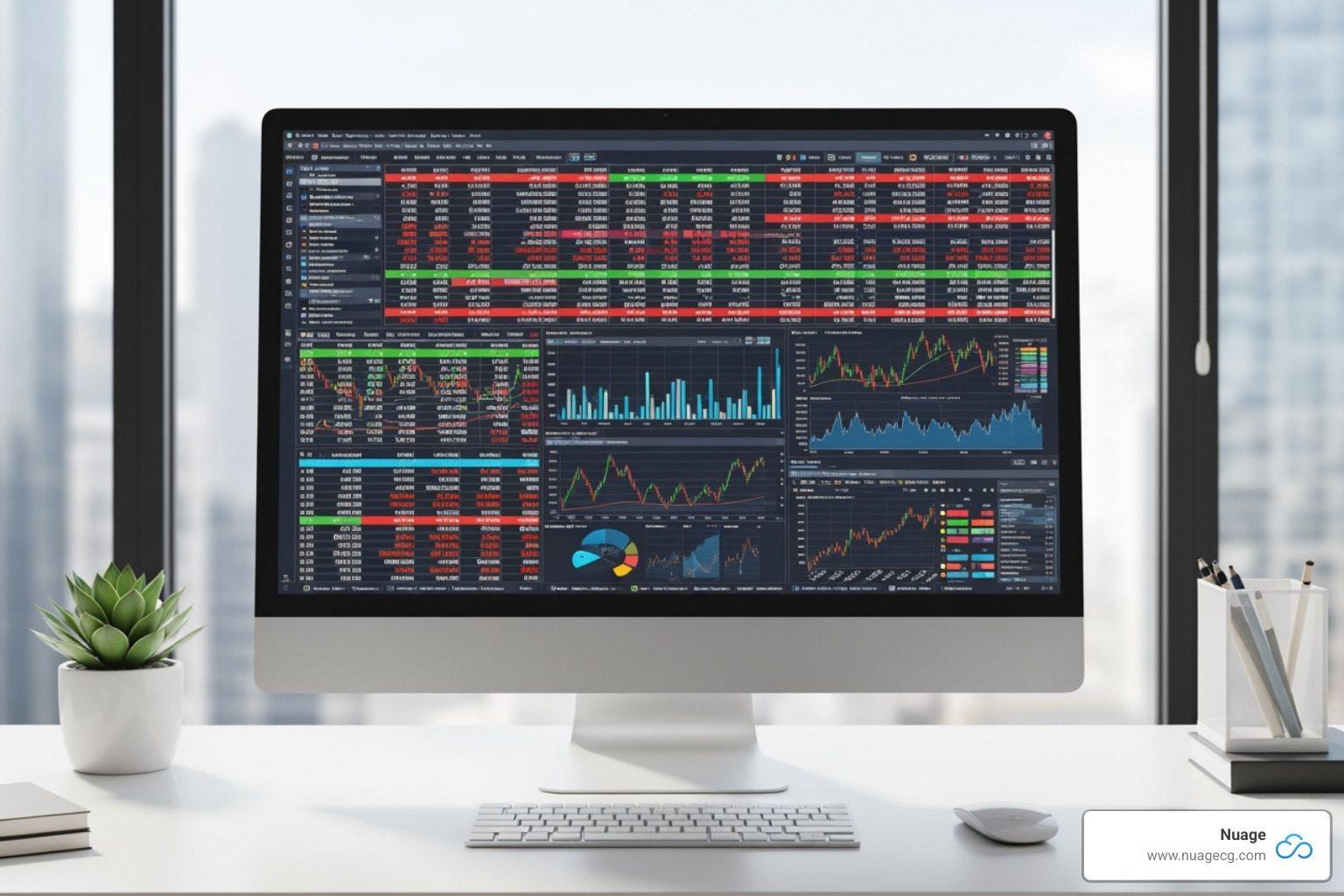Understanding Your Financial Compass
The netsuite gl detail report is your company’s complete record of financial transactions, showing every debit and credit, sorted by account, for any time you choose.
To quickly access this report in NetSuite:
- Go to Reports.
- Choose Financial.
- Select General Ledger.
This report is key for understanding your financial data and preparing for audits.
Your general ledger is the heart of your business’s finances. The netsuite gl detail report is a detailed map of this heart, crucial for seeing where your money goes and understanding your financial health. More than a list of numbers, it’s your financial compass, guiding decisions and ensuring everything adds up. As one client shared, “Before NetSuite, reconciling accounts meant digging through paper files. Now, I can pull up the GL detail report and find any transaction in seconds – it’s night and day.” This guide will show you how to use this powerful tool, from running your first report to getting deep insights.
Louis Balla, CRO and partner at Nuage, has over 15 years of experience helping businesses optimize netsuite gl detail report exports and streamline financial processes to drive growth.
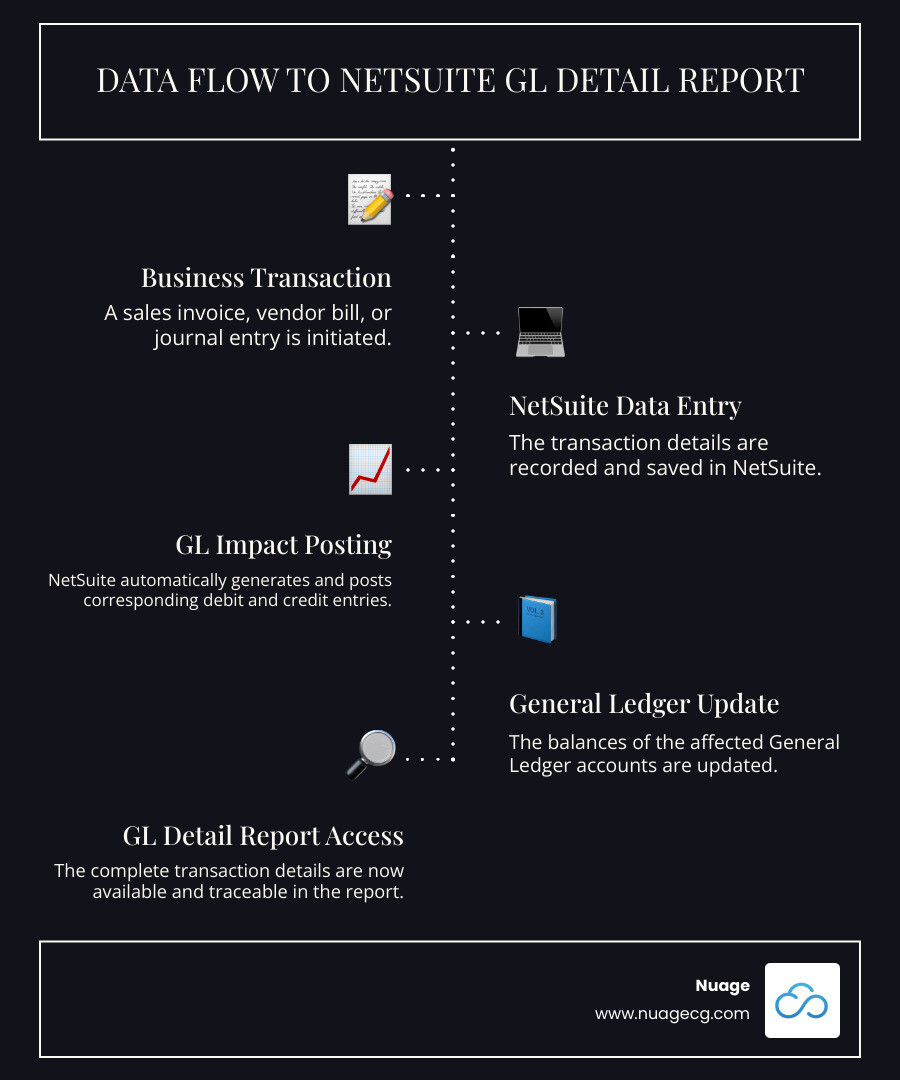
Important netsuite gl detail report terms:
Understanding the Core: What the NetSuite General Ledger Detail Report Reveals
Think of the NetSuite General Ledger Detail Report as the financial storybook for your business. It’s the definitive, chronological record of every transaction touching your General Ledger (GL) accounts. As the backbone of your financial audit trail, it provides a granular view of where every dollar goes.
This report is fundamental for accurate account reconciliation, allowing you to trace a transaction’s entire journey. It ensures every debit has a corresponding credit, keeping your double-entry bookkeeping balanced. For finance and accounting professionals, the netsuite gl detail report is the go-to document supporting financial statements and empowering confident decisions. NetSuite’s robust General Ledger is at the heart of its powerful financial management software.
The report reveals its story through several key data columns you’ll find in a netsuite gl detail report:
- Account: The name and number of the GL account involved, like “1000 Cash.”
- Type: The kind of transaction, such as an invoice, journal entry, or bill.
- Date: The precise date the transaction was posted to the GL.
- Num: The unique transaction or document number, linking back to the source record in NetSuite.
- Name: The associated entity, such as a customer, vendor, or employee.
- Memo: A brief description or note about the transaction for context.
- Debit/Credit: The monetary amounts posted, reflecting the transaction’s dual impact.
- Running Balance: A cumulative tally showing the account’s balance after each transaction.
- Split: Displays the offsetting account in the double-entry transaction, completing the financial narrative. If multiple accounts are involved, it may show ‘-Split-‘.
Mastering these columns is crucial for financial analysis and audit preparation, providing clarity on your financial health. For more insights on optimizing financial processes, explore our Financial Management Blog Category.
Accessing, Running, and Customizing Your Report
Accessing the netsuite gl detail report is straightforward, putting powerful financial insights just a few clicks away.
Here’s how to steer to this essential report:
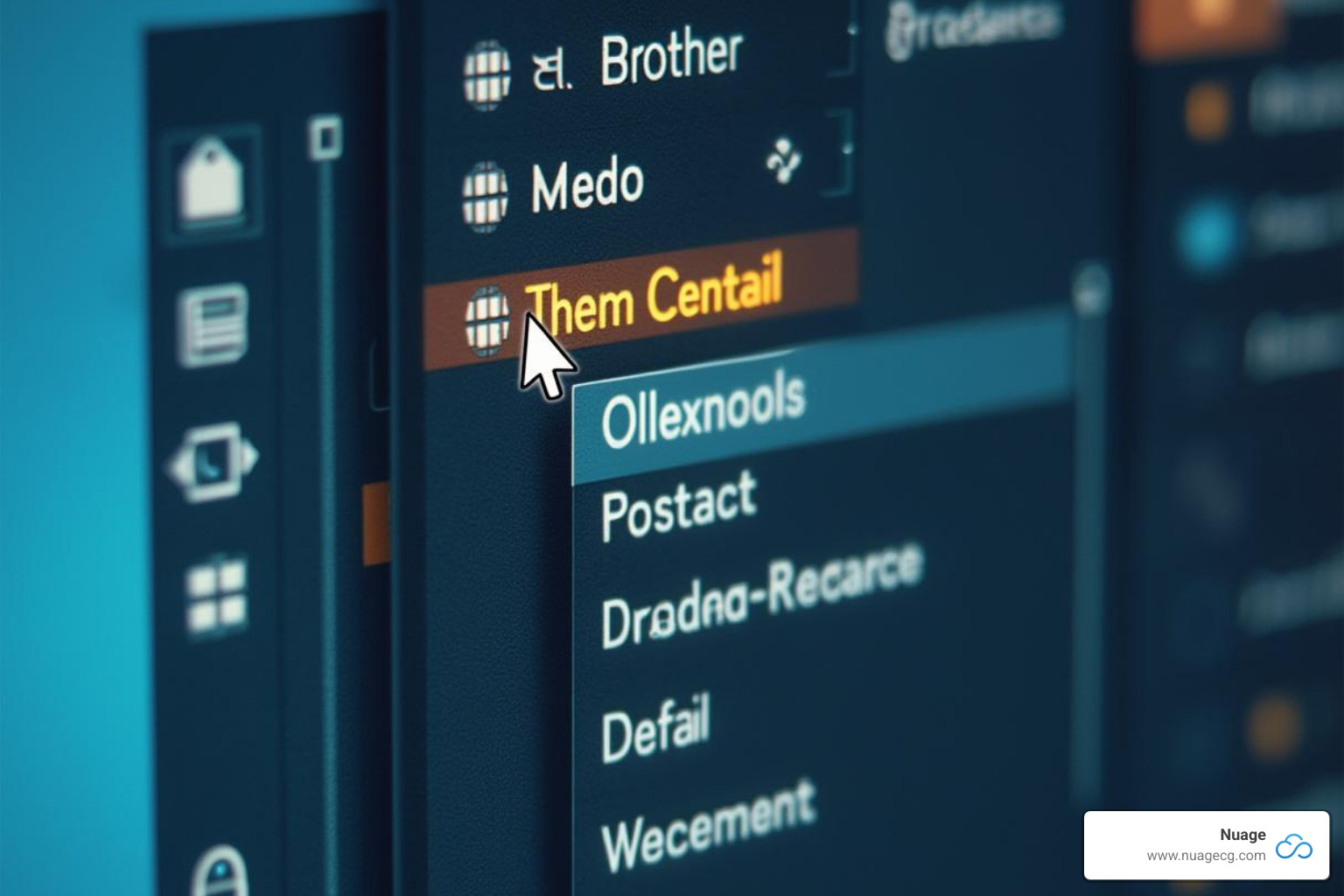
Steer to Reports > Financial > General Ledger. At the bottom of the report page, you’ll find powerful filters to tailor your view. Key filters include Date Range, Subsidiary Context (for NetSuite OneWorld users to focus on specific entities), and Accounting Book (to switch between standards like GAAP or IFRS). These filters enable highly focused reports, from a single entity’s performance to a consolidated global view, which is key to effective financial management. For more tips, see our guide on How to Make a Report in NetSuite or the official NetSuite General Ledger Report documentation.
Customizing the Standard Report with the Report Builder
To customize your netsuite gl detail report, click the ‘Customize’ button to open the Report Builder, where you can fine-tune your financial data.
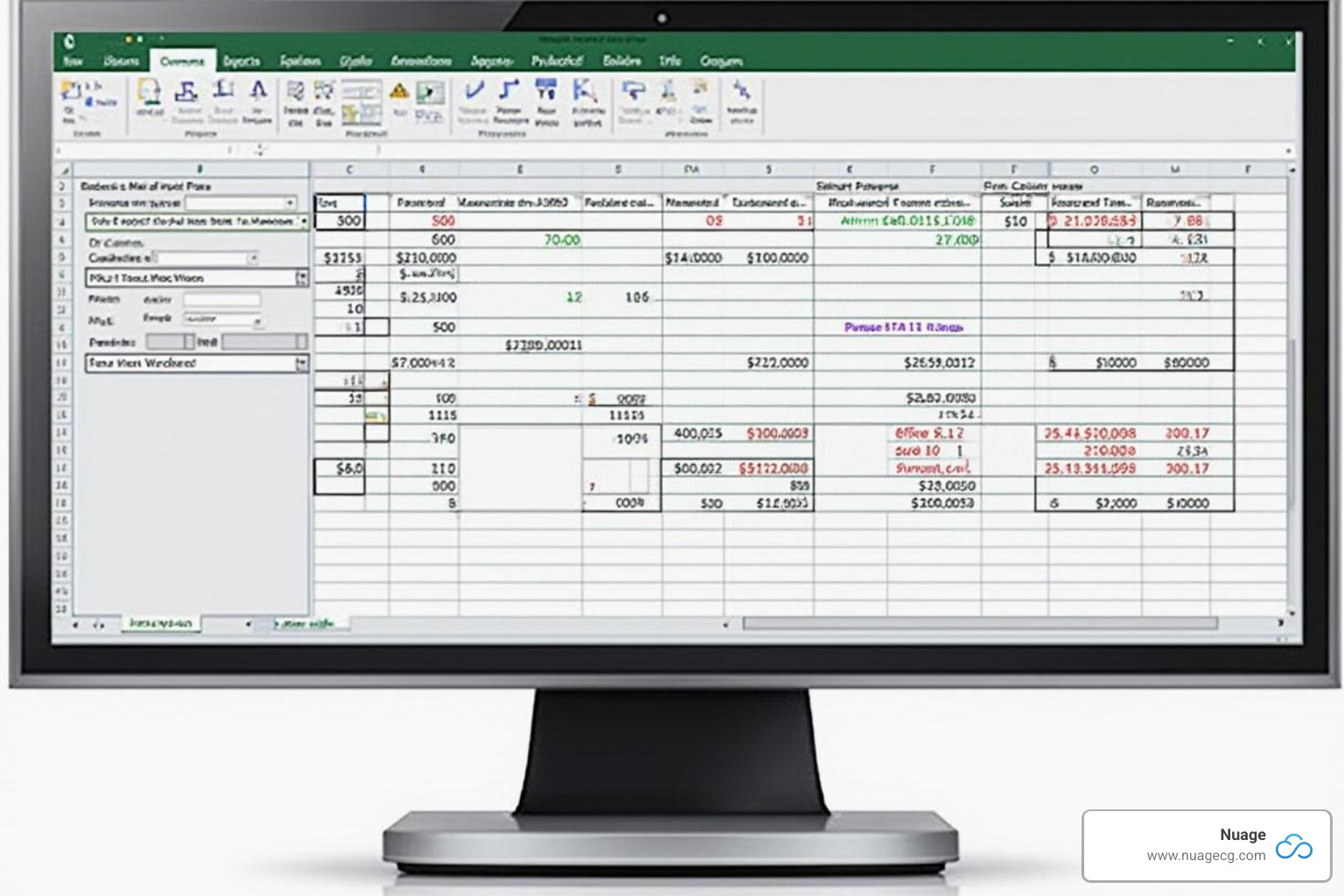
The Report Builder gives you control to add or remove columns, showing only the information you need. Add crucial data points like ‘Transaction ID’ or ‘Custom Segments’ (Class, Department, Location) for detailed analysis or auditor requests. We’ve seen how adding Transaction IDs to GL reports can cut auditor Q&A time in half for our manufacturing clients!
You can also rearrange columns, apply advanced filters (by account, amount, or transaction type), and create subtotals and groupings to summarize data. After crafting the perfect layout, save customized views for recurring tasks like month-end close. A manufacturing controller we worked with saved nearly two full days each month-end by using saved report templates. To master this, explore our guide on the Netsuite Financial Report Builder.
Handling Multi-Subsidiary and Multi-Book Views in your netsuite gl detail report
For businesses with multiple entities or countries, NetSuite’s capabilities for the netsuite gl detail report simplify complex tasks.
NetSuite OneWorld lets you run a consolidated netsuite gl detail report across all subsidiaries, with automatic currency translation. This simplifies global financial analysis. As one client with operations in three countries said, “Before NetSuite, we spent days consolidating spreadsheets… Now we run one consolidated GL detail report that handles all the currency conversion automatically. It’s a huge time-saver!”
NetSuite’s Multi-Book Accounting feature lets you maintain multiple accounting records from the same transactions. You can generate separate GL detail reports for different standards, like US GAAP and IFRS, without duplicating data entry, ensuring compliance and efficiency. These features ensure your netsuite gl detail report is a reliable source of financial truth, regardless of your business’s complexity.
Exporting Large Datasets and Bypassing the 500,000-Row Limit
After customizing your netsuite gl detail report, the next step is often exporting it for analysis or sharing. NetSuite offers standard export options at the bottom of the report, including Excel, CSV, and PDF.
However, NetSuite’s standard reports have a 500,000-row limit for asynchronous execution. For high-volume businesses, this can be a showstopper, leaving you with incomplete data during critical times like an audit.
The solution is the NetSuite Saved Search. Saved Searches are a powerful data extraction tool with no row limitation, allowing you to pull massive datasets efficiently. We’ve seen clients cut their GL report run time by 75% by switching from a standard report to a saved search.
Here’s a comparison of the two methods:
| Feature | Standard GL Report Export | Saved Search Export |
|---|---|---|
| Row Limit | 500,000 rows (for asynchronous execution) | No inherent row limitation |
| Customization | Basic filters, limited column addition | Highly flexible, custom fields, complex criteria |
| Scheduling Capability | No direct scheduling | Robust scheduling for automated delivery |
| Performance | Can be slow for large datasets, hits limits | Generally faster for high-volume data |
| Drill-down | Yes, directly from report | Yes, from search results |
| Use Case | Quick ad-hoc checks, smaller datasets | Large data extracts, recurring reports, audits |
Creating a Saved Search for a Full GL Detail Export
Mastering Saved Searches is a must-have skill for large data pulls. Here’s a step-by-step guide to build a saved search for your netsuite gl detail report data:
- Start a New Search: Steer to Reports > Saved Searches > All Saved Searches > New.
- Select Record Type: Choose Transaction, as most financial activities impacting the GL are transactions.
- Define Criteria: Set your filters to specify which transactions to include.
- Type: Select all relevant transaction types that impact your GL (e.g., Journal, Invoice, Bill).
- Main Line: Set to False to include all individual line items for granular detail.
- Posting: Set to True to include only transactions that have posted to the General Ledger.
- Date: Select your desired date range.
- Add other filters as needed, such as Account, Subsidiary, or Department.
- Choose Results (Columns): Select the columns for your export. Include essentials like Date, Document Number, Type, Account, Name, Memo, and Debit/Credit. For audits, add fields like Transaction ID, Created By, Date Created, and segments like Subsidiary or Department.
- Set Available Filters (Recommended): On the ‘Available Filters’ tab, add fields like ‘Date’ and ‘Account’ so users can easily filter results without editing the search.
- Save and Run: Give your search a descriptive name (e.g., “GL Detail Export for Audit”) and click ‘Save & Run’.
This custom saved search bypasses row limits and offers flexibility to capture granular details not easily available in standard reports. For more on leveraging your financial data, explore our insights on Netsuite Data Analytics.
Mastering Audit Preparation and Financial Compliance
During an audit, the netsuite gl detail report is your most valuable ally. It’s the first document auditors request to test transactions, reconcile accounts, and verify financial statements. A well-prepared report can turn a stressful audit into a smooth process.
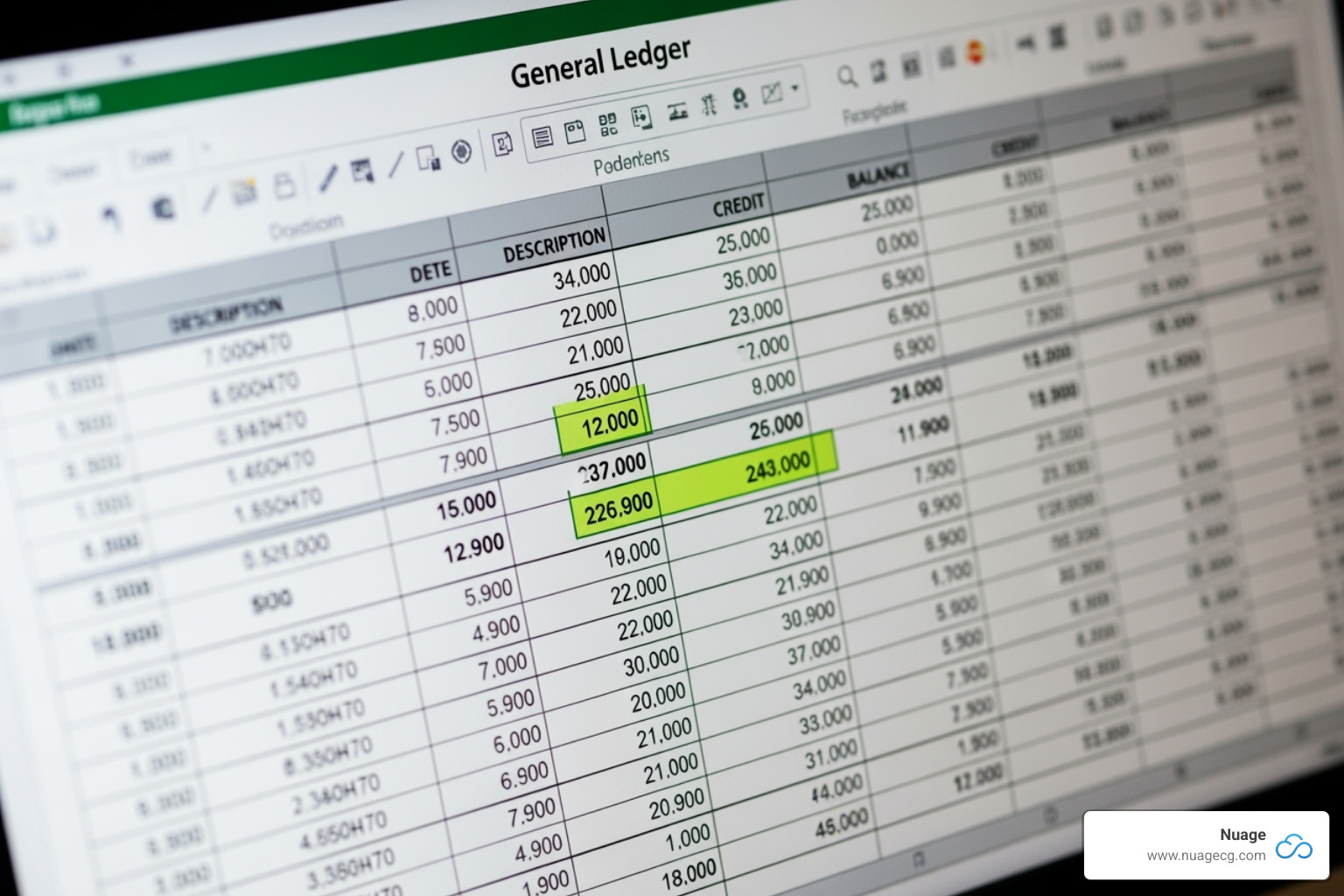
Effective audit preparation starts with implementing role-based permissions. NetSuite’s security features allow you to create custom roles that give auditors access only to the data they need, protecting sensitive information while ensuring transparency.
Secure sharing protocols are also vital. Use encrypted files or secure portals instead of unencrypted email attachments to maintain data integrity. Provide a cover sheet explaining the report’s parameters and use consistent file naming (e.g., “GLDetailFY2023CashAudit.xlsx”) to prevent confusion.
At Nuage, we help clients streamline audit preparation with their NetSuite ERP. Time invested upfront pays dividends when auditors can work efficiently.
Enhancing Auditability on your netsuite gl detail report
An audit-ready GL report includes two critical fields: Transaction IDs and System Notes.
Transaction IDs are the backbone of your audit trail. This unique identifier lets auditors trace any entry back to its source document in NetSuite. One of our manufacturing clients cut auditor Q&A time in half by adding Transaction IDs to their GL reports.
System Notes are also powerful, creating a complete history of who created or modified a transaction and when. This transparency demonstrates strong internal controls and builds auditor confidence. These fields transform your netsuite gl detail report into a comprehensive audit trail.
Leveraging GL Audit Numbering for Unbreakable Compliance
For organizations with strict compliance requirements like SOX, NetSuite’s GL Audit Numbering feature is a game-changer for financial integrity.
Gapless, sequential numbering is assigned to every GL-impacting transaction. This creates an unbreakable chain of evidence, proving no records have been deleted or improperly altered. If a transaction is voided or changed, the original audit number remains in the sequence, and the adjustment gets a new number. This allows auditors to see the complete history, creating confidence in your financial records.
This feature transforms your GL into a dynamic, auditable ledger. For SOX compliance and other regulatory demands, it helps you exceed requirements with confidence.
Gaining Deeper Insights with SuiteAnalytics and Dashboards
While the netsuite gl detail report provides the raw data, NetSuite’s analytics tools help you turn it into strategic business intelligence. This is where NetSuite SuiteAnalytics transforms financial reporting from a chore into a strategic advantage.
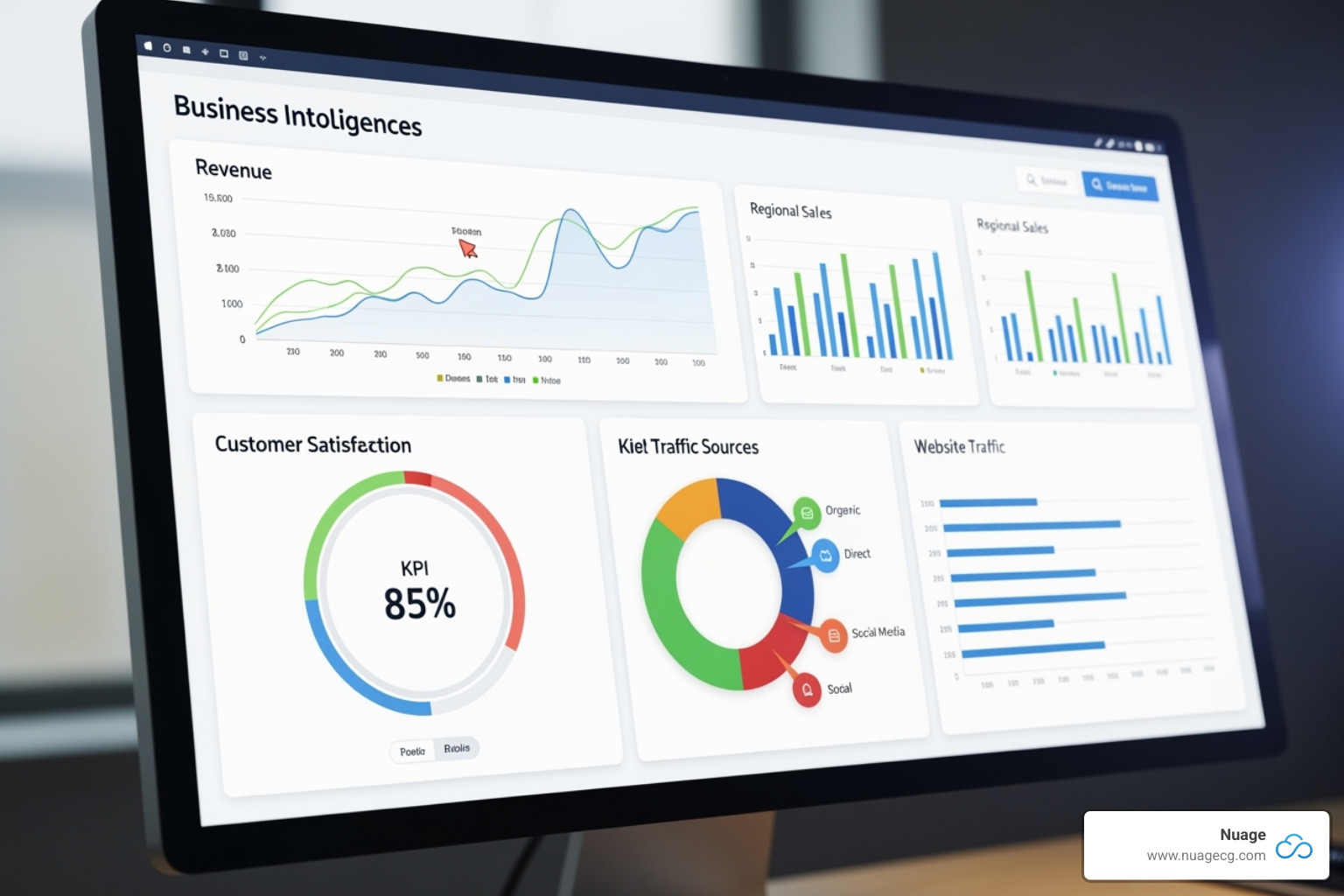
Instead of static rows of numbers, you can build interactive workbooks to visualize GL data with dynamic charts showing expense trends, revenue patterns, and cash flow. As one manufacturing client said, “Before we started using SuiteAnalytics, our month-end review meetings were a slog through spreadsheets. Now we walk in with visual trends already mapped out. We spend our time discussing strategy instead of hunting for numbers.”
Create KPI scorecards and dashboards that monitor your financial health in real time. These dashboards pull directly from GL data to show key metrics, providing a living view of your business that updates automatically as new transactions occur.
Leverage automated delivery by scheduling the saved searches discussed earlier. You can automatically email customized GL reports to stakeholders daily, weekly, or monthly, ensuring everyone gets the latest information without manual effort. This automation provides your team with fresh data for decision-making, eliminating last-minute report requests and keeping everyone aligned.
For more advanced analysis, our team has expertise with Netsuite Suite Analytics Connect, which enables advanced integration possibilities. The bottom line: your netsuite gl detail report is just the beginning. With SuiteAnalytics and custom dashboards, you can gain the forward-looking insights needed to steer your business with confidence.
Frequently Asked Questions about the NetSuite GL Detail Report
Here are answers to common questions about the netsuite gl detail report to help you get the most out of this powerful tool.
What columns appear in the NetSuite GL Detail Report by default?
By default, the report includes Account (name/number), Type (e.g., Invoice, Journal Entry), Date posted, Num (document number), Name (customer/vendor), Memo, Debit, and Credit. It also includes a Running Balance for the account and a Split field showing the offsetting account for the transaction.
How do I include transaction IDs or custom segments in the report?
To add fields like Transaction IDs or custom segments (Department, Class, Location), click the ‘Customize’ button on the report screen. This opens the Report Builder, where you can search for and add new columns, rearrange the layout, and then ‘Save’ the customized report for future use. Custom segments must be configured in NetSuite first.
Can I schedule the GL Detail Report to be emailed automatically?
While the standard netsuite gl detail report cannot be scheduled for automatic emailing, you can achieve this with a Saved Search. Create a Saved Search that replicates your desired report data and layout. Saved Searches have a powerful scheduling feature that allows you to automatically email the results (as Excel, CSV, or PDF) to stakeholders on a daily, weekly, or monthly basis. This is a great way to improve efficiency and keep your team informed.
Conclusion
The netsuite gl detail report is more than a list of transactions; it’s your company’s financial compass. It provides clarity, ensures compliance, and empowers strategic decisions, forming the backbone of your financial analysis.
By mastering customization, Saved Searches for large exports, and SuiteAnalytics for visual dashboards, you can transform financial data into actionable intelligence. This turns reporting from a chore into a strategic advantage.
At Nuage, we are your NetSuite Optimization Engine. With over two decades of ERP implementation experience, our team helps businesses from Manhattan Beach, CA, to Ponte Vedra, FL, open up the full power of their NetSuite data. We focus on finding the best solutions for your unique needs.
Ready to harness the full potential of your NetSuite investment? Explore our comprehensive NetSuite 101: An Introduction guide as your next step toward financial mastery.