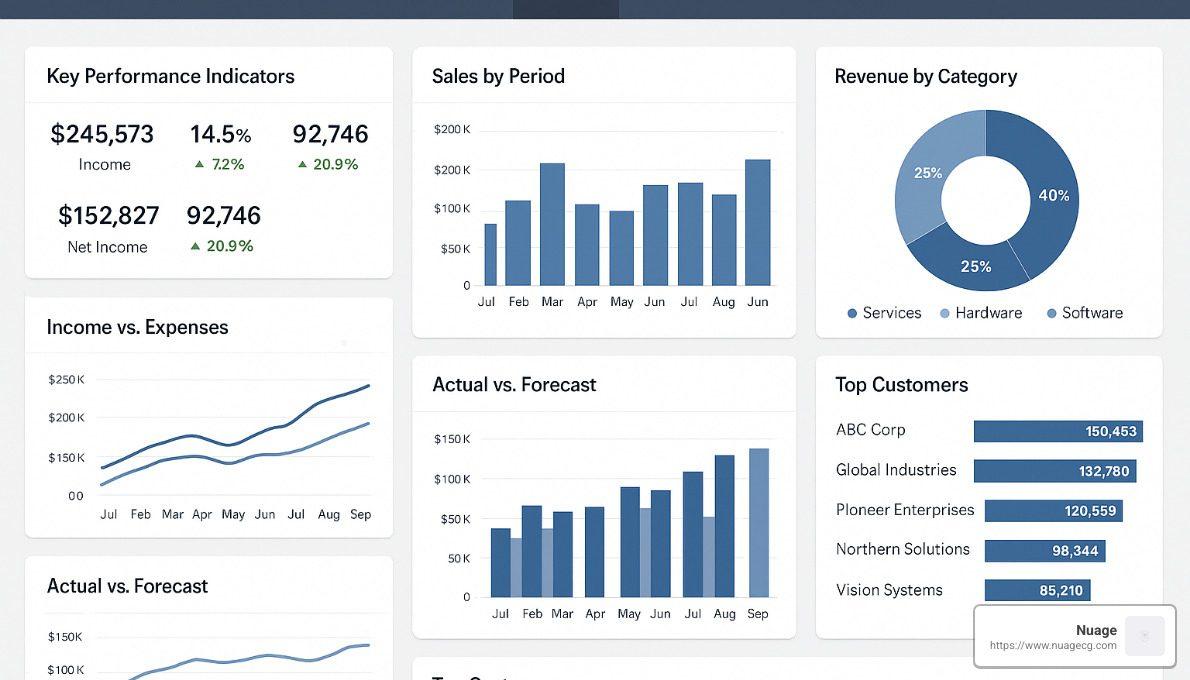Recovering Your Lost NetSuite Reports: A Quick Guide
That sinking feeling when you find an important report has vanished from your NetSuite account is something I’ve witnessed countless times with our clients. Take a deep breath – all is not lost! How to restore a deleted report in NetSuite is actually simpler than you might think, especially if the report was merely deactivated rather than permanently deleted.
Here’s the straightforward path to recovery if your report was deactivated:
- Steer to Reports > Saved Reports
- Look for the “Restore Reports” button in the bottom left corner
- Browse the list of deactivated reports to find yours
- Click the “Restore” button next to your report’s name
- Confirm when prompted, and voilà – your report is back!
If your report suffered the more serious fate of permanent deletion, don’t panic yet. You’ll need to take a different approach using the Deleted Record search type, which typically requires Administrator role access or specific permissions (more on this later).
Working with manufacturing businesses to optimize their NetSuite environments for over 15 years, I’ve seen how disruptive missing reports can be. Whether you’re preparing for month-end closing or a critical stakeholder presentation, losing access to your carefully crafted reports can throw quite a wrench in your plans.
The good news is that NetSuite’s architecture is designed with data recovery in mind. Your path to restoration will vary depending on whether your report was simply set aside (deactivated) or more thoroughly removed (deleted) from your system.
I’m Louis Balla, CRO and partner at Nuage, and I’ve guided countless teams through the how to restore a deleted report in NetSuite process. My experience overseeing third-party app installations has taught me that report disappearances happen more often than anyone would like to admit – but with the right knowledge, recovery is usually just a few clicks away.
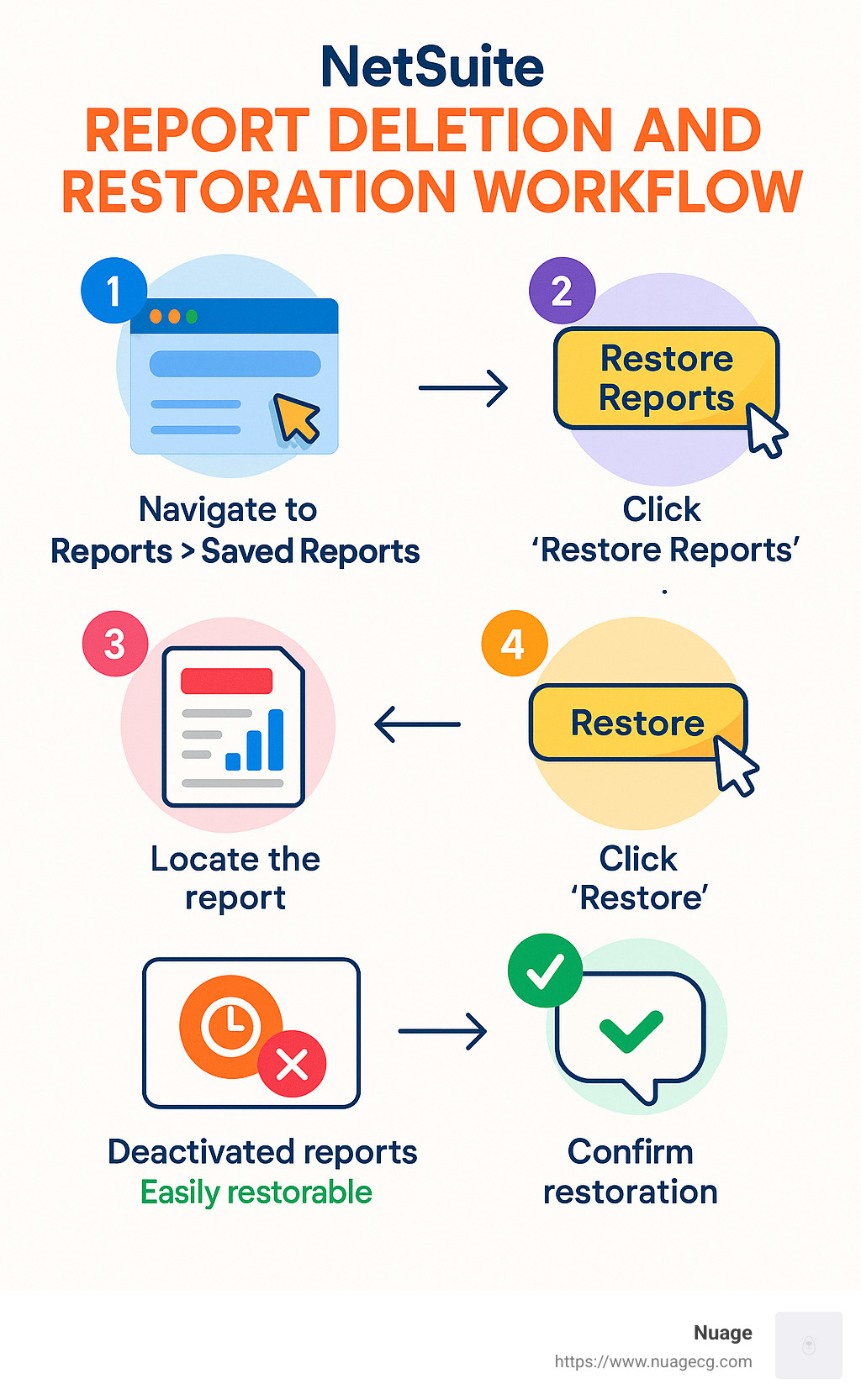
Before we dive deeper into recovery methods, it helps to understand some basic NetSuite reporting terminology:
Financial Report Builder is NetSuite’s powerful tool for creating customized financial statements and reports. Learn more about financial report builder netsuite capabilities.
Suite Analytics provides robust business intelligence features that help you visualize and analyze your NetSuite data. Explore how suite analytics can transform your reporting.
Suite Analytics Connect allows you to access your NetSuite data directly from third-party business intelligence tools. Find the integration possibilities with suite analytics connect.
Understanding these tools will help you not only recover your reports but also build more resilient reporting systems moving forward. Now, let’s explore the different methods to bring those missing reports back to life!
How to Restore a Deleted Report in NetSuite: Understanding Delete vs Deactivate
Let’s clear up one of the most common sources of NetSuite panic: what exactly happens when a report disappears? Before you send that urgent “Help!” email to your IT team, understanding the difference between deactivation and deletion in NetSuite will save you both time and stress.
Deactivation vs. Deletion: What’s the Difference?
When a report vanishes from your NetSuite environment, it’s likely gone through one of two processes – and they’re as different as placing something in a drawer versus throwing it into an incinerator.
Deactivation is NetSuite’s friendly “soft delete” option. Think of it as NetSuite’s version of a recycling bin. When you deactivate a report, it’s simply tucked away for safekeeping. All your hard work – those carefully crafted formulas, perfectly formatted columns, and custom filters – remains intact, just waiting to be brought back to life with a few clicks.
Permanent deletion, on the other hand, is the “hard delete” option. This is the digital equivalent of shredding a document – the report is removed completely from standard view, and recovery requires administrator intervention and special permissions. In some unfortunate cases, recovery might not be possible without a system restore.
“I like to tell clients that deactivation is like putting your winter clothes in storage,” says our NetSuite implementation specialist. “They’re out of your way but perfectly preserved for when you need them again.”
| Feature | Deactivation | Permanent Deletion |
|---|---|---|
| Recovery method | UI “Restore Reports” button | Deleted Record search or system restore |
| Recovery difficulty | Easy (1-click) | Moderate to difficult |
| Data preservation | Complete | Partial or none |
| Required permissions | Standard report access | Administrator or special permissions |
| Time window for recovery | Unlimited | Limited (based on system settings) |
Key Impacts on Custom Reports
When a report disappears (whether through deactivation or deletion), the ripple effects can touch several areas of your NetSuite ecosystem:
First, any scheduled email distributions stop immediately. That weekly inventory report your warehouse manager relies on? It won’t show up in their inbox anymore.
Your carefully designed dashboards will develop empty spaces or error messages where the report once lived.
Any saved search dependencies remain intact, but they’ll be orphaned – still in the system but no longer accessible through the report interface.
Most painfully, those complex custom formulas and calculations you spent hours perfecting may need to be rebuilt from scratch if the report can’t be recovered.
Why NetSuite Allows “Safe” Deactivation
There’s a good reason NetSuite built this safety net into their system. The deactivation feature serves several critical business purposes:
Metadata hygiene is a real concern in any ERP system. Without deactivation, your reports list would grow endlessly, becoming cluttered with obsolete reports that no one uses anymore.
The feature significantly boosts user productivity by keeping the active reports list clean and relevant, while maintaining a back door to restore reports when needed.
It provides excellent risk mitigation against those “oops” moments when someone accidentally removes an important report.
For companies concerned with compliance, it helps maintain access to historical reporting definitions that might be needed during audits.
A manufacturing client in Manhattan Beach told us: “We deactivated over 50 reports during our cleanup initiative, only to find we needed three of them back during year-end closing. The restore function saved us from having to rebuild complex custom reports from scratch.“
This thoughtful approach to report management is just one example of how NetSuite’s ERP system balances power and safety – giving you the tools to keep your environment tidy without the anxiety of permanent mistakes. In the next section, we’ll walk through exactly how to bring those deactivated reports back from hibernation.
Step-By-Step Restoration Guide
Now that you understand the difference between deactivation and deletion, let’s explore the specific steps to recover your reports based on how they were removed. I’ll walk you through exactly how to restore a deleted report in NetSuite using different methods.
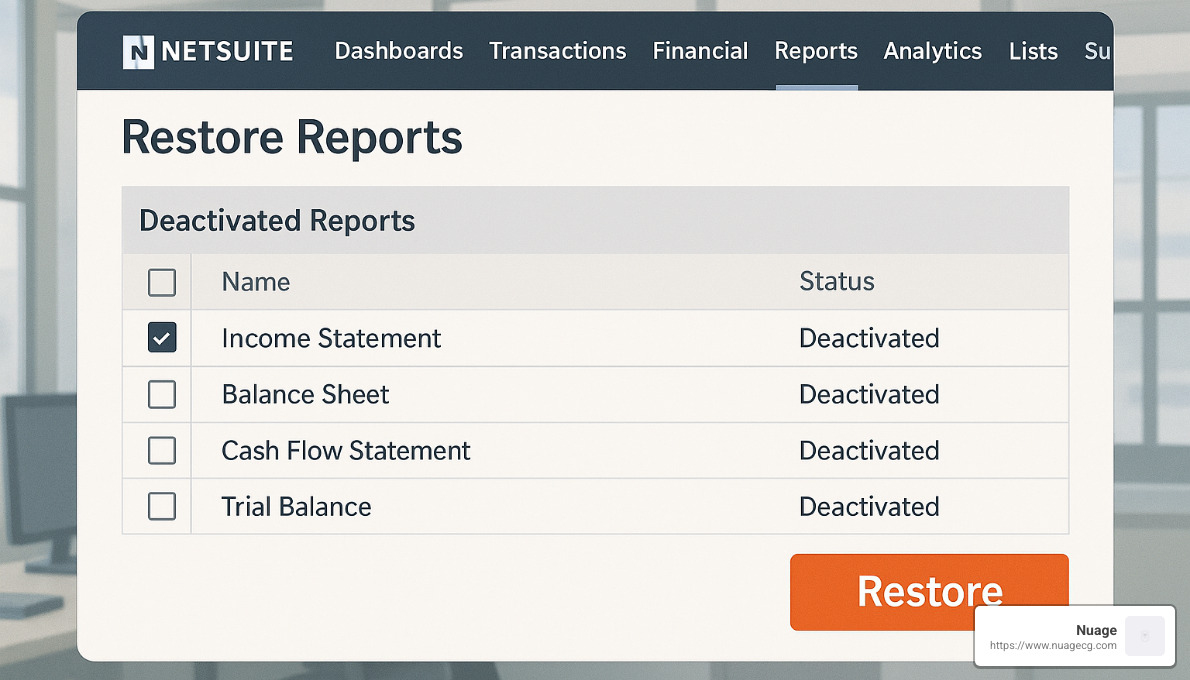
How to Restore a Deleted Report in NetSuite from the UI
If your report was simply deactivated (not permanently deleted), breathing life back into it is surprisingly easy. Think of this as pulling a file out of your recycle bin – quick and painless.
First, from your main NetSuite dashboard, steer to Reports > Saved Reports. Take a look at the bottom left corner of this page, where you’ll find a button labeled “Restore Reports” – this is your gateway to recovery.
Once you click that button, you’ll see a list of all your deactivated reports. Have lots of them? No problem – use the search function to quickly find what you need. When you spot your missing report, simply click the “Restore” button next to its name.
NetSuite will ask you to confirm this action with a quick dialog box. Click “OK,” and just like that, your report is back from the digital afterlife! I recommend opening it right away to verify everything looks correct – all your filters, formatting, and components should be exactly as you left them.
“The UI restoration is so straightforward that one of our food manufacturing clients in Chicago was able to recover 12 critical inventory reports without even calling our support team,” shares Louis, our CRO at Nuage. “It’s one of those NetSuite features that just works.”
How to Restore a Deleted Report in NetSuite via SuiteAnalytics
Sometimes the standard restoration method won’t work – usually a sign that your report was permanently deleted rather than just deactivated. Don’t panic! SuiteAnalytics Workbook offers a more advanced recovery path.
Start by heading to Analytics > SuiteAnalytics Workbook and create a new workbook. This is where the detective work begins. When selecting your data source, choose “Deleted Record” as your record type – this special view lets you peer into NetSuite’s record of items that have been removed.
To narrow down your search (and avoid wading through thousands of deleted records), set up some targeted criteria:
– Set “Record Type” to “Saved Report”
– Add a date filter if you know roughly when the deletion happened
– Include a “Deleted By” filter if you know which user might have removed it
After running this search, you’ll see a list of deleted reports matching your criteria. While you can’t directly restore the report with a single click from SuiteAnalytics, you can export the metadata which provides a blueprint for recreation.
Consider saving your search as a dataset for future reference. This can be particularly valuable if you need to monitor deletion activities or track down other missing items later.
“SuiteAnalytics is like having X-ray vision into your NetSuite account,” explains our implementation specialist at Nuage. “Even when direct restoration isn’t possible, knowing exactly what was deleted, when, and by whom gives you the information you need to rebuild or escalate to NetSuite support.”
Accessing deleted records requires the Administrator role or specific permissions, so you might need to connect with your NetSuite admin if you don’t see the “Deleted Record” option in your workbook.
Using Audit Trail and Deleted Record Search
When a report has been permanently deleted from NetSuite, you’ll need to put on your detective hat and use the platform’s audit capabilities. Think of these tools as your digital forensics kit for tracking down vanished reports.
Accessing the Audit Trail
NetSuite’s Audit Trail is like a security camera for your system – it captures who did what and when. To check this footage:
-
Steer to Setup: Steer to Setup > Company > Enable Features > Company.
-
Verify Audit Trail Settings: First, make sure Audit Trail is turned on for your account – this feature needs to be active to help you.
-
Access Audit Trail: Go to Setup > Company > View Audit Trail.
-
Filter for Deleted Reports: Narrow down the noise by setting filters to show only “Delete” actions on report records.
-
Review Details: The audit trail reveals the full story – who deleted the report, when it happened, and contextual clues that might help with recovery.
“The Audit Trail is like having a time machine for your NetSuite environment,” shares one of our manufacturing clients. “We once tracked down a critical financial report deletion to a well-meaning intern who was trying to ‘clean up’ the system during month-end.”
The System Notes feature provides additional context about deleted reports, including valuable metadata like custom formulas and filters that were used. This information becomes gold when you need to recreate a complex report from scratch.
For a deeper dive into audit capabilities, check out NetSuite’s scientific research on data audit.
Enabling Deleted Record Permissions
By default, only NetSuite administrators can search for deleted records. However, you can extend this power to trusted team members:
-
Steer to Setup: Steer to Setup > Users/Roles > Manage Roles.
-
Select Role: Choose which role should have deletion investigation powers.
-
Add Permission: Under the “Reports” tab, locate and enable the “Deleted Record Search” permission.
-
Save Changes: Apply the updates to empower this role.
With these permissions in place, your designated report recovery specialists can now perform detailed searches without needing administrator access to everything else.
Using the Deleted Record Search
The Deleted Record Search is your specialized tool for finding digital ghosts in the system:
-
Create a New Search: Go to Reports > New Search.
-
Select Deleted Record: Choose “Deleted Record” as your search type.
-
Configure Search Criteria: Set up filters to narrow down your search:
- Record Type = Saved Report (or specific report type)
- Deletion Date within your timeframe
-
Deleted By (if you know who might have removed it)
-
Run the Search: Launch your search expedition.
-
Review Results: The search results tell the complete story of your deleted report – when it vanished, who removed it, how it happened (UI, script, or web service), and valuable metadata that can guide recreation efforts.
While this search won’t magically restore your report, it provides the crucial breadcrumbs needed to either request a system restore or rebuild the report from scratch.
Programmatic Recovery Options
For organizations with technical resources, NetSuite offers several developer-friendly approaches to access deleted record information:
SuiteScript lets you query the deletedrecord type programmatically, perfect for building automated monitoring systems:
javascript
var searchObj = search.create({
type: 'deletedrecord',
columns: ['recordid', 'recordtype', 'name', 'deleteddate', 'deletedby'],
filters: [['deleteddate', 'within', 'lastmonth']]
});
SOAP Web Services provides an integration approach using the getDeleted operation:
xml
<getDeleted>
<recordType>savedreport</recordType>
<deletedDate>2023-06-01T00:00:00</deletedDate>
</getDeleted>
SuiteAnalytics Connect offers SQL-like querying of deleted records:
sql
SELECT * FROM deleted_records
WHERE record_type = 'savedreport'
AND deleted_date > '2023-06-01'
“These programmatic approaches are particularly valuable for organizations with complex reporting needs,” explains our NetSuite technical lead at Nuage. “We’ve helped clients build automated monitoring systems that alert them immediately when critical reports are deleted, rather than finding the problem weeks later during month-end closing.”
When combined with proper governance practices, these tools form a robust safety net for your valuable NetSuite reporting assets. The goal isn’t just to know how to restore a deleted report in NetSuite after the fact, but to create systems that protect your reports proactively.
Best Practices to Prevent Future Loss
While knowing how to restore a deleted report in NetSuite is essential, implementing preventive measures can save you significant time and stress. After working with dozens of manufacturing clients, I’ve seen how a few simple precautions can prevent the panic of lost reports.

Role Segregation and Permission Management
Think of NetSuite permissions like the keys to your office – you don’t give master keys to everyone. Limit delete permissions to a small group of trusted administrators who understand the implications of permanent deletions. We’ve helped clients implement role-based access control that aligns permissions with job responsibilities rather than handing them out based on individual requests.
“At Nuage, we recommend our clients in Ponte Vedra and beyond implement a quarterly permission audit,” says our NetSuite governance specialist. “It’s surprising how often we find users with excessive deletion rights they don’t actually need for their role.”
Consider setting up approval workflows for report deletions, especially for financial or compliance-related reports. One manufacturing client reduced accidental deletions by 70% simply by requiring manager approval before any report could be permanently removed.
Sandbox Testing and Backup Strategies
Would you demolish a wall in your house without checking what’s behind it first? The same principle applies to NetSuite reports. Always test report changes and deletions in a sandbox environment before implementing them in production. This gives you a safe space to see the impact of removing reports without affecting your live system.
Keep your sandbox environment fresh with regular refreshes so it accurately reflects your production setup. Many of our clients also implement nightly backups of critical report definitions – it’s like having insurance for your data.
Don’t forget to document report dependencies – knowing which reports depend on which saved searches can save you from accidentally breaking multiple reports by removing one component. For deeper insights into data protection strategies, check out our NetSuite Data Migration guide.
Recycle Bin Configuration
NetSuite’s Recycle Bin feature is like a safety net for deleted items, but only if you set it up properly. First, make sure the feature is enabled in your account. Then, configure appropriate retention periods – we typically recommend 30-90 days depending on your business needs.
Be thoughtful about who can fish items out of the digital trash by carefully assigning recovery permissions. And just like you might check your physical trash before garbage day, schedule regular Recycle Bin reviews to rescue accidentally deleted reports before they’re gone forever.
Governance & Compliance Tips
Good governance isn’t just about preventing problems – it’s about creating a framework where everyone understands how to handle data properly. Start by creating a formal document retention policy that clearly specifies how long different types of reports should be kept.
Implement a structured change management process for approving report modifications or deletions. This doesn’t need to be bureaucratic – even a simple email approval can create accountability. Schedule regular Audit Trail reviews to catch unauthorized deletions, and invest in user training so everyone understands the difference between deactivation and deletion.
A food and beverage client in California shared: “After implementing Nuage’s recommended governance framework, our accidental report deletions dropped by 90%. The few that did occur were quickly restored using the processes they taught us.”
Proactive Monitoring With Saved Searches
Why wait until someone notices a missing report? Set up automated monitoring that alerts you to report deletions before they become critical issues. Create a saved search that identifies recently deleted reports and automatically emails stakeholders when something important disappears.
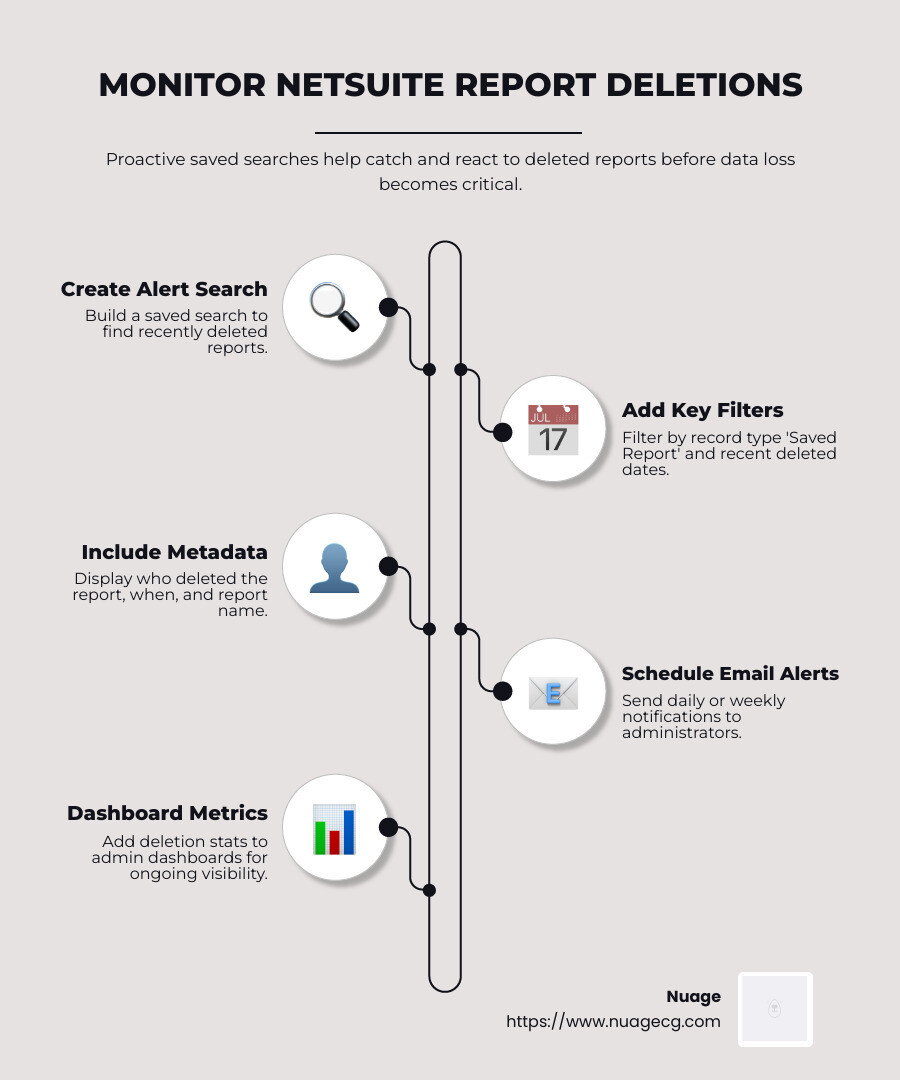
Here’s a simple configuration we recommend to clients:
– Record Type: Deleted Record
– Filters: Record Type is Saved Report, Deleted Date is within last 7 days
– Results: Deleted Date, Deleted By, Record Name, Context
– Schedule: Daily email to system administrators
This proactive approach has saved countless hours of troubleshooting for our clients. As one NetSuite administrator told me, “The alert caught a critical financial report deletion within hours, and we restored it before month-end closing began. No one even knew there was almost a problem.”
Frequently Asked Questions about Restoring NetSuite Reports
Can I recover a report that was permanently deleted?
The dreaded moment when you realize a critical report has been permanently deleted (not just deactivated) can make your stomach drop. While recovery options are more limited in this scenario, you’re not completely out of options:
Deleted Record Search is typically your first line of defense. This powerful tool helps you find metadata about the deleted report—details that can guide your recreation efforts. Think of it as finding the blueprint after the house has disappeared.
“During a recent implementation for a manufacturing client, we recovered key operational metrics using the Deleted Record search after an overzealous cleanup effort,” shares one of our NetSuite consultants. “The metadata allowed us to rebuild the report in less than an hour.”
System Restore Request remains an option for truly critical situations. You can request NetSuite to restore your environment to a previous state, though I should mention this typically comes with significant costs and affects all data across your system—not just the report you’re trying to recover. It’s the digital equivalent of turning back time, with all the complications that entails.
Recreation from Documentation is why we constantly emphasize proper documentation practices. If your team maintained thorough documentation of the report’s configuration, you can recreate it manually with confidence that it matches the original specifications.
As our lead NetSuite consultant often tells clients, “This is why we emphasize using deactivation rather than deletion for reports that might be needed again. Permanent deletion should be reserved for reports that contain sensitive data or are genuinely obsolete.”
Will restored reports keep custom filters and formatting?
Good news! Reports restored through the “Restore Reports” button (for deactivated reports) will retain all their original properties, including:
Custom filters and criteria remain intact, preserving those carefully crafted data parameters. Your complex filter logic that took hours to perfect won’t need to be rebuilt.
Formatting and layout are preserved exactly as they were, maintaining visual consistency for your users. Those carefully aligned columns and conditional formatting rules survive the restoration process.
Scheduled email settings continue working as before, so your distribution lists and timing preferences remain in place. Monday morning reports will still arrive in executives’ inboxes without missing a beat.
Formulas and calculations stay functional, preserving any complex mathematical operations or custom metrics. Your carefully crafted KPI calculations remain ready to use.
Role access permissions are maintained, ensuring the right people have the right level of access to the restored report.
However—and this is important—if you’re dealing with a permanently deleted report that you need to recreate manually, you’ll need to rebuild all these elements from scratch. This is why proper documentation and using deactivation rather than deletion is so crucial for report management.
What roles or permissions are required to see the Restore Reports list?
Not everyone in your NetSuite environment will have access to restoration features, and that’s by design. To access the “Restore Reports” functionality, users need:
Standard Report Access forms the foundation—users need basic permissions to interact with the Reports module. Without this, they won’t even see the reports section to begin with.
Report Management Permission goes beyond just viewing reports. The role must include permissions to create, edit, and manage reports, not just view them. This liftd access level is what enables the restoration capability.
For Deleted Record Search, users need either the Administrator role or the specific “Deleted Record Search” permission added to their role. This is particularly important for recovering permanently deleted reports.
If you’re staring at your screen wondering why you can’t see the “Restore Reports” button despite believing you have the correct permissions, it’s time to contact your NetSuite administrator. They can verify your role configuration and make necessary adjustments.
“Permission management is often overlooked during implementation,” notes our NetSuite governance specialist. “We recommend quarterly permission audits to ensure the right people have access to restoration tools without giving everyone unlimited powers.”
For organizations serious about maintaining proper report governance, establishing a dedicated role for report management can streamline processes while maintaining appropriate security controls. This approach has helped many of our clients in the food and beverage industry maintain compliance while still enabling efficient report recovery when needed.
Conclusion
Knowing how to restore a deleted report in NetSuite is a skill that can save you hours of frustration and prevent critical business disruptions. Throughout this guide, we’ve walked through the various approaches to recover your valuable reports, but let’s take a moment to reflect on the key lessons.
When one of our manufacturing clients in California accidentally lost their custom inventory valuation report right before quarter-end, the panic was real. Thankfully, they had followed our deactivation recommendation rather than permanent deletion, making recovery a simple five-minute process instead of a multi-day recreation effort.
The most important takeaway is understanding the fundamental difference between deactivation and permanent deletion. Think of deactivation as putting a report in cold storage – it’s out of sight but fully recoverable with all its settings intact. Permanent deletion, on the other hand, is more like shredding a document – recovery becomes significantly more challenging, if not impossible.
NetSuite’s built-in tools offer multiple recovery paths depending on your situation. The straightforward UI restoration for deactivated reports, the forensic capabilities of the Audit Trail, and the detective work possible through Deleted Record searches all provide valuable lifelines when reports go missing.
But prevention truly is better than cure. Implementing thoughtful role-based permissions that limit who can permanently delete reports, creating clear approval workflows for report management, and maintaining regular backups of your NetSuite environment will dramatically reduce your risk exposure. As we like to tell our clients, “An ounce of NetSuite governance prevents a pound of report recreation.”
Documentation might seem tedious in the moment, but it becomes priceless when recovery is needed. Having screenshots, filter configurations, and formulas documented for your critical reports means you always have a blueprint for recreation if worst comes to worst.
At Nuage, we’ve guided countless businesses through NetSuite ERP optimization, including establishing robust report management practices. Our experience across industries has shown that the companies who invest time in proper report governance rarely need emergency restoration help.
For those new to NetSuite or looking to strengthen their foundation, our comprehensive NetSuite-101 guide provides valuable insights beyond just report management.
The ideal time to implement proper report management isn’t after a critical report disappears – it’s now, before any issues arise. But if you do find yourself needing to recover a deleted report today, we hope this guide has equipped you with the knowledge to get your business intelligence tools back up and running quickly.

Whether you’re in Manhattan Beach or Ponte Vedra, our team at Nuage is always ready to help you steer the complexities of NetSuite and ensure your system is both powerful and protected. Because in the end, your NetSuite environment should be working for you – not creating extra work when reports mysteriously vanish.